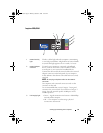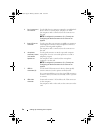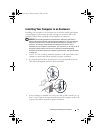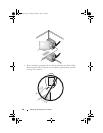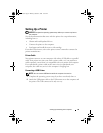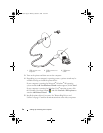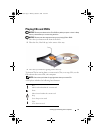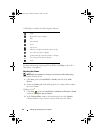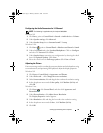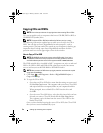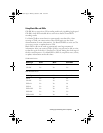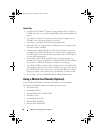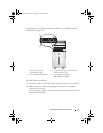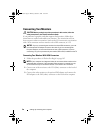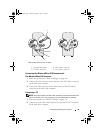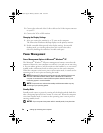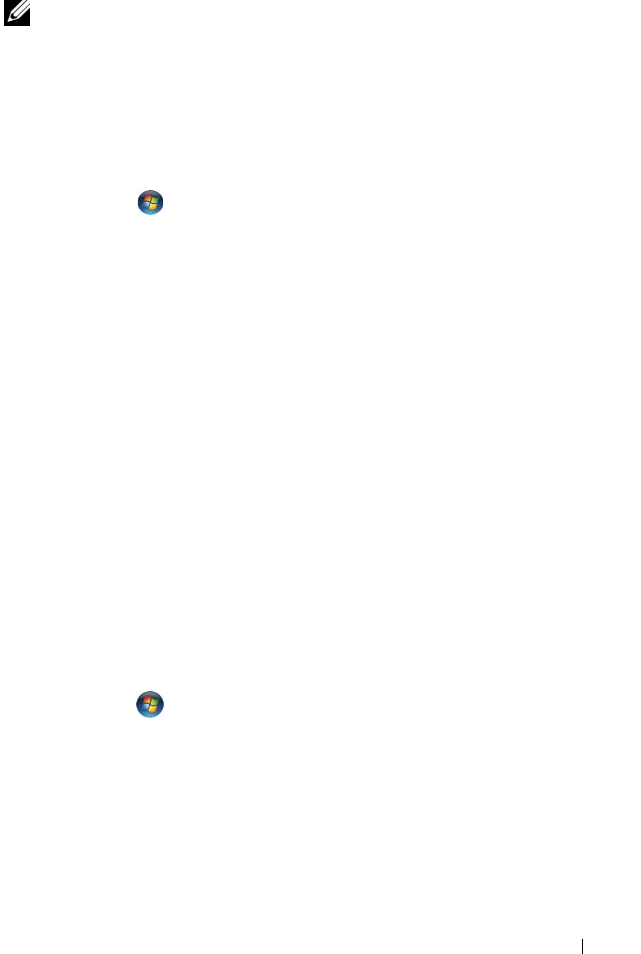
Setting Up and Using Your Computer 33
Configuring the Audio Connectors for 5.1-Channel
NOTE: The following is applicable only for Inspiron 530b/530d.
Windows XP:
1
Click
Start
,
point to
Control Panel
→
Sounds
→
Audio devices
→
Volume.
2
Under
Speaker settings
click
Advanced
.
3
Under
Speaker Setup
choose
Surround sound 5.1 setup
.
Windows Vista:
1
Click
Start
, point to
Control Panel
→
Hardware and Sound
→
Sound
.
2
Under the
Playback
tab select
Speakers/Headphones
. Click on
Configure
and select
5.1 Surround.
Click
Next.
3
Under
Speaker Setup,
customize your configuration by selecting the check
boxes for
Optional speakers.
Click
Next.
4
Select the check boxes for
Full-range speakers. C
lick
Next
→
Finish.
Adjusting the Picture
If an error message notifies you that the current resolution and color depth are using
too much memory and preventing DVD playback, adjust the display properties:
Windows XP:
1
Click
Start
→
Control Panel
→
Appearance and Themes
.
2
Under
Pick a task...
, click
Change the screen resolution
.
3
Under
Screen resolution
, click and drag the bar to reduce the resolution setting.
4
In the drop-down menu under
Color quality
, click
Medium (16 bit)
and
click
OK
.
Windows Vista:
1
Click
Start
,
click
Control Panel
, and then click
Appearance and
Personalization
.
2
Under
Personalization
, click
Adjust Screen Resolution
.
The
Display Properties
window appears.
3
Under
Resolution:
click and drag the bar reduce the resolution setting.
4
In the drop-down menu under
Colors:
, click
Medium (16 bit)
.
5
Click
OK
.
book.book Page 33 Monday, October 6, 2008 11:28 AM