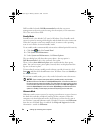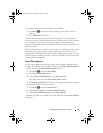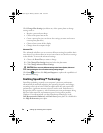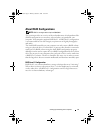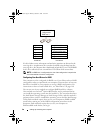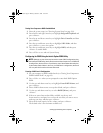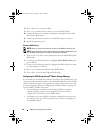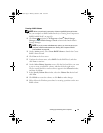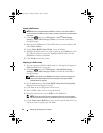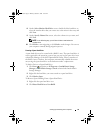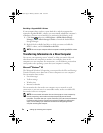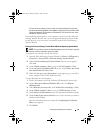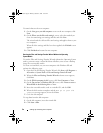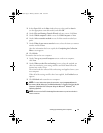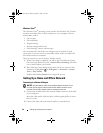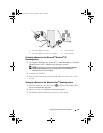52 Setting Up and Using Your Computer
Deleting a RAID Volume
NOTE: While this procedure deletes the RAID 1 volume, it also splits the RAID 1
volume into two non-RAID hard drives with a partition, and leaves any existing data
files intact.
1
Click
Start
and point to
All
Programs
→
Intel
®
Matrix Storage
Manager
→
Intel Matrix Storage Console
to launch the Intel
®
Matrix
Storage Manager.
2
Right-click the
Volume
icon of the RAID volume you want to delete, and
select
Delete Volume
.
3
On the
Delete RAID Volume Wizard
screen, click
Next
.
4
Highlight the RAID volume you want to delete in the
Available
box, click
the right-arrow button to move the highlighted RAID volume into the
Selected
box, and then click
Next
.
5
Click
Finish
to delete the volume.
Migrating to a RAID 1 Volume
1
Set your computer to RAID-enabled mode (see "Setting Your Computer to
RAID-Enabled Mode" on page 49).
2
Click
Start
and point to
All Programs
→
Intel
®
Matrix Storage
Manager
→
Intel Matrix Storage Console
to launch the Intel
®
Matrix
Storage Manager.
NOTE: If you do not see an Actions menu option, you have not yet set your
computer to RAID-enabled mode (see "Setting Your Computer to RAID-
Enabled Mode" on page 49).
3
On the
Actions
menu, click
Create RAID Volume From Existing Hard
Drive
to launch the Migration Wizard.
4
Click
Next
on the first Migration Wizard screen.
5
Enter a RAID volume name or accept the default.
6
From the drop-down box, select
RAID 1
as the RAID level
.
NOTE: Select the hard drive that already has the data or operating system
files that you want to maintain on the RAID volume as your source hard drive.
7
On the
Select Source Hard Drive
screen, double-click the hard drive from
which you want to migrate, and click
Next
.
book.book Page 52 Monday, October 6, 2008 11:28 AM