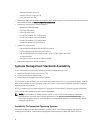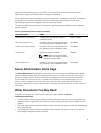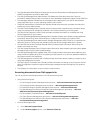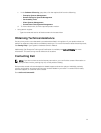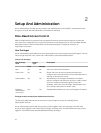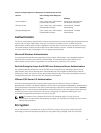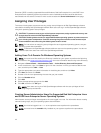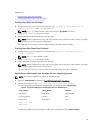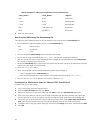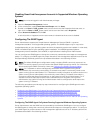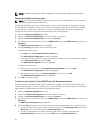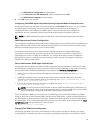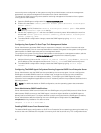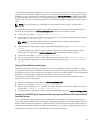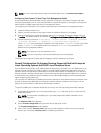Table 5. Examples for adding the role definition in Server Administrator
<User_Name> <Host_Name> <Rights>
Bob Ahost Poweruser
+ root Bhost Administrator
+ root Chost Administrator
Bob *.aus.amer.com Poweruser
Mike 192.168.2.3 Poweruser
3. Save and close the file.
Best Practices While Using The Omarolemap File
The following are the best practices to be considered while working with the omarolemap file:
• Do not delete the following default entries in the omarolemap file.
root * Administrator
+root * Poweruser
* * User
• Do not change the omarolemap file permissions or file format.
• Do not use the loop back address for <Host_Name>, for example: localhost or 127.0.0.1.
• After the connection services are restarted and the changes do not take effect for the omarolemap
file, see the command log for the errors.
• When the omarolemap file is copied from one machine to another machine, file permissions and the
entries of the file needs to be rechecked.
• Prefix the Group Name with +.
• Server Administrator uses the default operating system user privileges, if:
– a user is degraded in the omarolemap file
– there are duplicate entries of user names or user groups along with same <Host_Name>
• You can also use Space as a delimiter for columns instead of [Tab].
Creating Server Administrator Users For VMware ESXi 5.X and ESXi 6.X
To add a user to the Users table:
1. Log in to the host using the vSphere Client.
2. Click the Users & Groups tab and click Users.
3. Right-click anywhere in the Users table and click Add to open the Add New User dialog box.
4. Enter login, user name, a numeric user ID (UID), and password; specifying that the user name and
UID are optional. If you do not specify the UID, the vSphere Client assigns the next available UID.
5. To allow a user to access the ESXi host through a command shell, select Grant shell access to this
user. Users that access the host only through the vSphere Client do not need shell access.
6. To add the user to a group, select the group name from the Group drop-down menu and click Add.
7. Click OK.
16