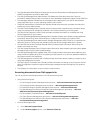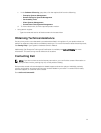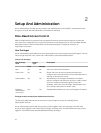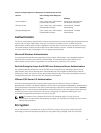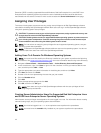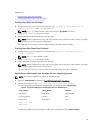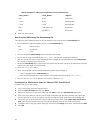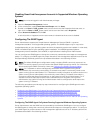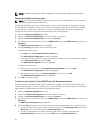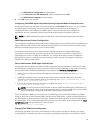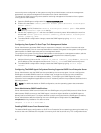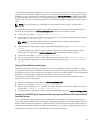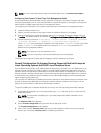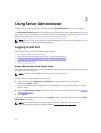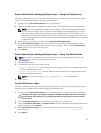NOTE: For additional details on SNMP configuration, see the operating system documentation.
Changing the SNMP community name
NOTE: You cannot set the SNMP community name from Server Administrator. Set the community
name using operating system SNMP tools.
Configuring the SNMP community names determines which systems are able to manage your system
through SNMP. The SNMP community name used by management applications must match an SNMP
community name configured on the system running Server Administrator so that the management
applications can retrieve management information from Server Administrator.
1. Open the Computer Management window.
2. Expand the Computer Management icon in the window, if necessary.
3. Expand the Services and Applications icon and click Services.
4. Scroll down the list of services until you find SNMP Service, right-click SNMP Service, and then click
Properties.
The SNMP Service Properties window is disabled.
5. Click the Security tab to add or edit a community name.
To add a community name:
a. Click Add under the Accepted Community Names list.
The SNMP Service Configuration window is displayed.
b. Type the community name of a system that is able to manage your system (the default is public)
in the Community Name box and click Add.
The SNMP Service Properties window is displayed.
To edit a community name:
a. Select a community name in the Accepted Community Names list and click Edit.
The SNMP Service Configuration window is displayed.
b. Edit the community name in the Community Name box, and then click OK.
The SNMP Service Properties window is displayed.
6. Click OK to save the changes.
Configuring Your System To Send SNMP Traps To A Management Station
Server Administrator generates SNMP traps in response to changes in the status of sensors and other
monitored parameters. You must configure one or more trap destinations on the system running Server
Administrator for SNMP traps to be sent to a management station.
1. Open the Computer Management window.
2. Expand the Computer Management icon in the window, if necessary.
3. Expand the Services and Applications icon and click Services.
4. Scroll down the list of services until you find SNMP Service, right-click SNMP Service , and then click
Properties.
The SNMP Service Properties window appears.
5. Click the Traps tab to add a community for traps or to add a trap destination for a trap community.
a. To add a community for traps, type the community name in the Community Name box and click
Add to list, which is located next to the Community Name box.
b. To add a trap destination for a trap community, select the community name from the
Community Name drop-down box and click Add under the Trap Destinations box.
18