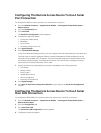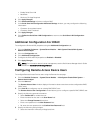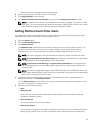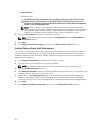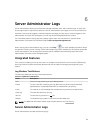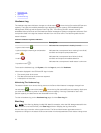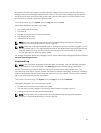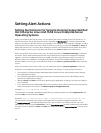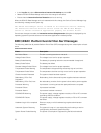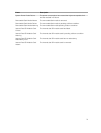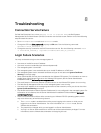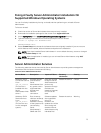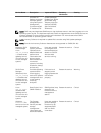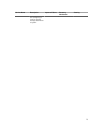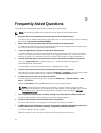Setting Alert Actions In Microsoft Windows Server Server
2008
When specifying alert actions, Visual Basic scripts are not automatically interpreted by the Execute
Application feature, although you can run a .cmd, .com, .bat, or .exe file by only specifying the file
as the alert action.
To resolve this issue, first call the command processor cmd.exe to start your script. For example, the
alert action value to execute an application can be set as follows:
c:\winnt\system32\cmd.exe /c d:\example\example1.vbs
where d:\example\example1.vbs is the full path to the script file.
Do not set a path to an interactive application (an application that has a graphical user interface or which
requires user input) in the absolute path to the application field. The interactive application may not work
as expected on some operating systems.
NOTE: You must specify the full path for both the cmd.exe and script files.
Setting Alert Action Execute Application In Windows
Server 2008
For security reasons, Windows Server 2008 is configured to not allow interactive services. When a service
is installed as an interactive service on Windows Server 2008, the operating system logs an error message
to the Windows System log about the service being marked as an interactive service.
When you use Server Administrator to configure Alert Actions for an event, you can specify the action to
execute an application. In order for interactive applications to execute properly for an Alert Action, the
Dell Systems Management Server Administrator (DSM SA) Data Manager service must be configured as an
interactive service. Examples of interactive applications are applications with a graphical user interface
(GUI) or that prompt the user for input in some way such as the pause command in a batch file.
When Server Administrator is installed on Microsoft Windows Server 2008, the DSM SA Data Manager
service is installed as a non-interactive service which means that it is configured to not be allowed to
interact with the desktop by default. This means that interactive applications are not executed properly
when executed for an Alert Action. If an interactive application is executed for an Alert Action in this
situation, the application is suspended and waits for an input. The application interface/prompt is not
visible to you and remains invisible even after the Interactive Services Detection service is started. The
Processes tab in the Task Manager displays an application process entry for each execution of the
interactive application.
If you need to execute an interactive application for an Alert Action on Microsoft Windows Server 2008,
you must configure the DSM SA Data Manager service to be allowed to interact with the desktop and
enable interactive services.
To allow interaction with the desktop:
• Right-click the DSM SA Data Manager service in the Services control panel and select Properties.
69