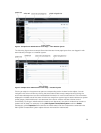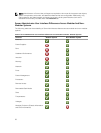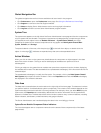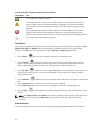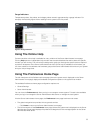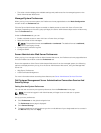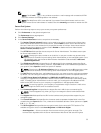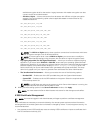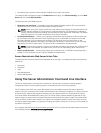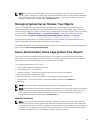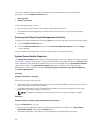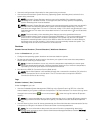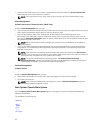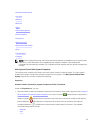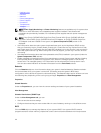• All systems that have Server Administrator installed have unique host names.
To manage X.509 certificates through the Preferences home page, click General Settings, click the Web
Server tab, and click X.509 Certificate.
The following are the available options:
• Generate a new certificate — Generates a new self-signed certificate used for SSL communication
between the server running Server Administrator and the browser.
NOTE: When using a self-signed certificate, most web browsers display an untrusted warning as
the self-signed certificate is not signed by a Certificate Authority (CA) trusted by the operating
system. Some secure browser settings can also block the self-signed SSL certificates. The OMSA
web GUI requires a CA-signed certificate for such secure browsers.
• Certificate Maintenance — Allows you to generate a Certificate Signing Request (CSR) containing all
the certificate information about the host required by the CA to automate the creation of a trusted
SSL web certificate. You can retrieve the necessary CSR file either from the instructions on the
Certificate Signing Request (CSR) page or by copying the entire text in the text box on the CSR page
and pasting it in the CA submit form. The text must be in the Base64–encoded format.
NOTE: You also have an option to view the certificate information and export the certificate that
is being used in the Base64–encoded format, which can be imported by other web services.
• Import certificate chain — Allows you to import the certificate chain (in PKCS#7 format) signed by a
trusted CA. The certificate can be in DER or Base64-encoded format.
Server Administrator Web Server Action Tabs
The following are the action tabs that are displayed when you log in to manage the Server Administrator
web server:
• Properties
• Shutdown
• Logs
• Alert Management
• Session Management
Using The Server Administrator Command Line Interface
The Server Administrator command line interface (CLI) allows users to perform essential systems
management tasks from the operating system command prompt of a monitored system.
The CLI allows a user with a very well-defined task in mind to rapidly retrieve information about the
system. Using CLI commands, for example, administrators can write batch programs or scripts to execute
at specific times. When these programs execute, they can capture reports on components of interest,
such as fan RPMs. With additional scripting, the CLI can be used to capture data during periods of high
system usage to compare with the same measurements at times of low system usage. Command results
can be routed to a file for later analysis. The reports can help administrators to gain information that can
be used to adjust usage patterns, to justify purchasing new system resources, or to focus on the health of
a problem component.
For complete instructions on the functionality and use of the CLI, see the Server Administrator Command
Line Interface Guide at dell.com/openmanagemanuals.
37