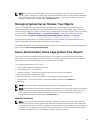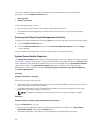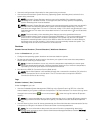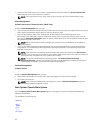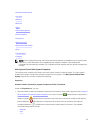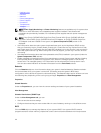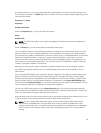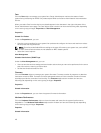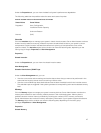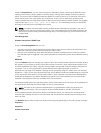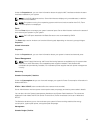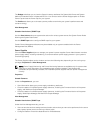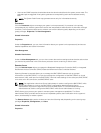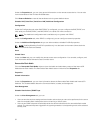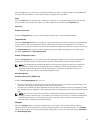Fans
Click the Fans object to manage your system fans. Server Administrator monitors the status of each
system fan by measuring fan RPMs. Fan probes report RPMs to the Server Administrator Instrumentation
Service.
When you select Fans from the device tree, details appear in the data area in the right-side pane of the
Server Administrator home page. The Fans object action window can have the following tabs, depending
on the user's group privileges: Properties and Alert Management.
Properties
Subtab: Fan Probes
Under the Properties tab, you can:
• View the current readings for your system's fan probes and configure minimum and maximum values
for fan probe warning threshold.
NOTE: Some fan probe fields differ according to the type of firmware your system has, such as BMC
or ESM. Some threshold values are not editable on BMC-based systems.
• Select fan control options.
Alert Management
Subtabs: Alert Actions | SNMP Traps
Under the Alert Management tab, you can:
• View current alert actions settings and set the alert actions that you want to be performed in the event
that a fan returns a warning or failure value.
• Set the alert threshold levels for fans.
Firmware
Click the Firmware object to manage your system firmware. Firmware consists of programs or data that
have been written to ROM. Firmware can boot and operate a device. Each controller contains firmware
that helps provide the controller's functionality. The Firmware object action window can have the
following tab, depending on the user's group privileges: Properties.
Properties
Subtab: Information
Under the Properties tab, you can view the system's firmware information.
Hardware Performance
Click the Hardware Performance object to view the status and cause for the system’s performance
degradation. The Hardware Performance object action window can have the following tab, depending
on the user's group privileges: Properties.
Poperties
Subtab: Information
46