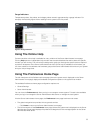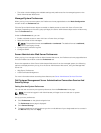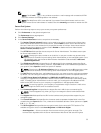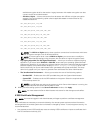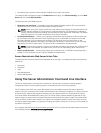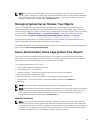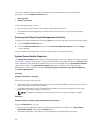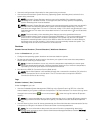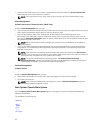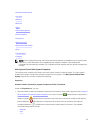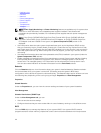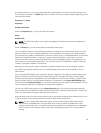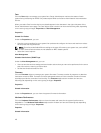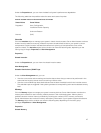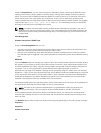• View and configure asset information for the system being monitored.
• View and set the Automatic System Recovery (operating system watchdog timer) actions for the
system being monitored.
NOTE: Automatic System Recovery options may not be available if the operating system
watchdog timer is enabled in BIOS. To configure the auto recovery options, the operating
system watchdog timer must be disabled.
NOTE: Automatic System Recovery actions may not execute exactly per the time-out period (n
seconds) when the watchdog identifies a system that has stopped responding. The action
execution time ranges from n-h+1 to n+1 seconds, where n is the time-out period and h is the
heart beat interval. The value of the heart beat interval is 7 seconds when n<30 and 15 seconds
when n > 30.
NOTE: The functionality of the watchdog timer feature cannot be guaranteed when an
uncorrectable memory event occurs in the system DRAM Bank_1. If an uncorrectable memory
event occurs in this location, the BIOS code resident in this space may become corrupted.
Because the watchdog feature uses a call to BIOS to effect the shutdown or reboot behavior,
the feature may not work properly. If this occurs, you must manually reboot the system. The
watchdog timer can be set to a maximum of 720 seconds.
Shutdown
Subtabs: Remote Shutdown | Thermal Shutdown | Web Server Shutdown
Under the Shutdown tab, you can:
• Configure the operating system shutdown and remote shutdown options
• Set the thermal shutdown severity level to shut down your system in the event that a temperature
sensor returns a warning or failure value.
NOTE: A thermal shutdown occurs only when the temperature reported by the sensor goes
above the temperature threshold. A thermal shutdown does not occur when the temperature
reported by the sensor goes below the temperature threshold.
• Shut down the DSM SA Connection Service (Web server).
NOTE: Server Administrator is still available through the command line interface (CLI) when the
DSM SA Connection Service is shut down. The CLI functions do not require the DSM SA
Connection Service to be running.
Logs
Subtabs: Hardware | Alert | Command
Under the Logs tab, you can:
• View the Embedded System Management (ESM) log or the System Event Log (SEL) for a list of all
events related to your system's hardware components. The status indicator icon next to the log name
changes from normal status ( ) to noncritical status ( ) when the log file reaches 80 percent
capacity.
NOTE: It is recommended that you clear the hardware log when it reaches 80 percent capacity.
If the log is allowed to reach 100 percent capacity, the latest events are discarded fro@m the
log.
• View the Alert log for a list of all events generated by the Server Administrator Instrumentation Service
in response to changes in the status of sensors and other monitored parameters.
NOTE: For more information about each alert event ID and its corresponding description,
severity level, and cause, see the Server Administrator Messages Reference Guide at dell.com/
openmanagemanuals.
41