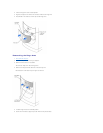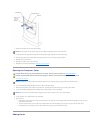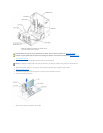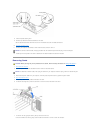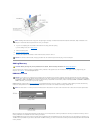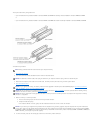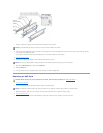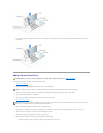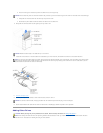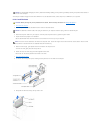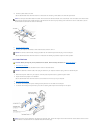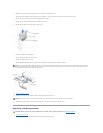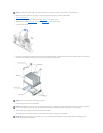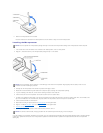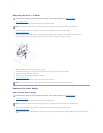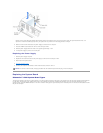b. Press in the two green rail tabs and pull the first hard drive out of the upper bay.
c. Gently slide the first hard drive into the lower bay until you hear a click.
d. Reconnect the power cable and the data cable to the back of the first hard drive.
9. Gently slide the new hard drive into the upper bay until you hear a click.
10. Locate the extra connector on the drive cable that is attached to your first hard drive, and attach the connector to the second hard drive.
11. Close the computer cover.
12. Connect your computer and devices to their electrical outlets, and turn them on.
13. See the documentation that came with the drive for instructions on installing any software required for drive operation.
Adding Other Drives
NOTICE: Do not install any drive into the lower hard-drive bay until after you have removed the green drive rails from the inside of the hard-drive cage.
NOTICE: Match the colored strip on the cable with pin 1 on the drive.
HINT: Your computer uses cable-select drive cables. This means that the device connected to the end connector of the drive cable is the master device
and the device connected to the middle connector is the slave device. Be sure the jumper setting on the new device is set for "cable select" (see the
documentation that came with the drive for information).
NOTICE: To connect a network cable, first plug the cable into the network wall jack and then plug it into the computer.
CAUTION: Before you begin any of the procedures in this section, follow the safety instructions in "Safety Instructions."
HINT: Drives sold by Dell come with their own operating software and documentation. After you install a drive, refer to the documentation that came
with the drive for instructions on installing and using the drive software.