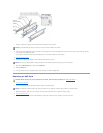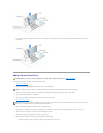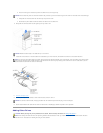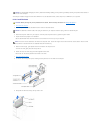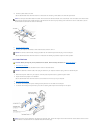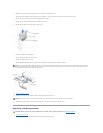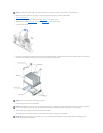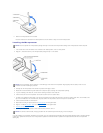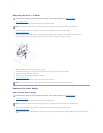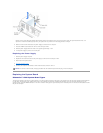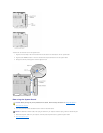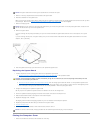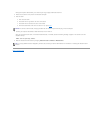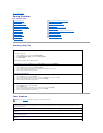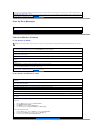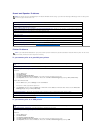Removing the Front I/O Panel
1. Shut down the computer.
2. Turn off any attached devices and disconnect them from their electrical outlets.
3. Disconnect the power cable from your computer, and then press the power button to ground the system board.
4. Open the computer cover.
5. Disconnect the control panel cable from the control panel connector. Disconnect the I/O cable from the connector on the system board.
Note the routing of the control panel cable as you remove it from the computer so that you can replace it correctly.
6. Remove all cables that are connected to the front I/O panel.
7. From inside the computer cover, remove the mounting screw that secures the front I/O panel to the computer.
8. Remove the front I/O panel from the computer.
9. Reinstall the front I/O panel by reversing steps 5 through 7.
10. Close the computer cover.
11. Connect your computer and devices to their electrical outlets, and turn them on.
Replacing the Power Supply
Removing the Power Supply
1. Shut down the computer.
2. Turn off any attached devices and disconnect them from their electrical outlets.
3. Disconnect the power cable from your computer, and then press the power button to ground the system board.
4. Open the computer cover.
5. Be sure the AC power cable is disconnected from the back of the power supply. Then disconnect the DC power cables from the system board and the
drives.
CAUTION: Before you begin any of the procedures in this section, follow the safety instructions in "Safety Instructions."
NOTICE: To disconnect a network cable, first unplug the cable from your computer and then unplug it from the network wall jack.
NOTICE: To connect a network cable, first plug the cable into the network wall jack and then plug it into the computer.
CAUTION: Before you begin any of the procedures in this section, follow the safety instructions in "Safety Instructions."
NOTICE: To disconnect a network cable, first unplug the cable from your computer and then unplug it from the network wall jack.