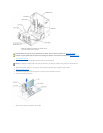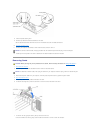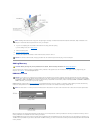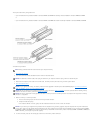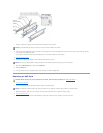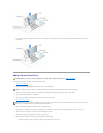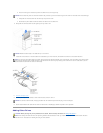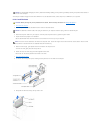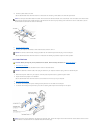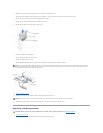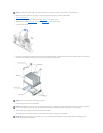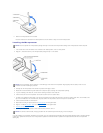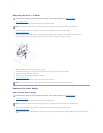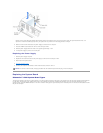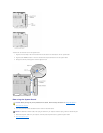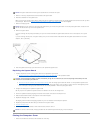10. Connect a power cable to the drive.
See the documentation that came with the drive for instructions on connecting a drive cable to the drive and system board.
11. Close the computer cover.
12. Connect your computer and devices to their electrical outlets, and turn them on.
See the documentation that came with the drive for instructions on installing any software required for drive operation.
3.5-Inch Devices
1. Shut down the computer.
2. Turn off any attached devices and disconnect them from their electrical outlets.
3. Disconnect the power cable from your computer, and then press the power button to ground the system board.
4. Unpack the drive and prepare it for installation.
See the documentation that came with the drive to ensure that the drive is set up for your computer.
5. Open the computer cover.
6. To remove the drive-bay cover panel, carefully press the panel out from the inside of the computer.
7. To remove the drive-bay cover panel insert, press the four securing tabs and pull the insert away from the panel.
HINT: Your computer uses cable-select drive cables. This means that the device connected to the end connector of the drive cable is the master device
and the device connected to the middle connector is the slave device. Be sure the jumper setting on the new device is set for "cable select" (see the
documentation that came with the drive for information).
NOTICE: To connect a network cable, first plug the cable into the network wall jack and then plug it into the computer.
CAUTION: Before you begin any of the procedures in this section, follow the safety instructions in "Safety Instructions."
NOTICE: To disconnect a network cable, first unplug the cable from your computer and then unplug it from the network wall jack.
HINT: Two sets of rails are attached to the inside of the computer cover. Use the two longer rails on 5.25-inch drives. Use the shorter rails for 3.5-inch
drives. Rails for a second hard drive are attached inside the hard-drive cage.