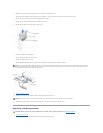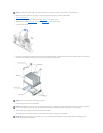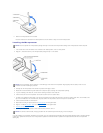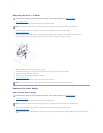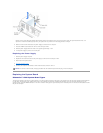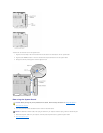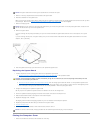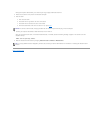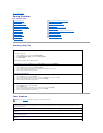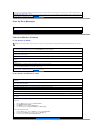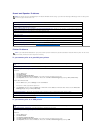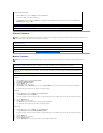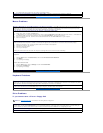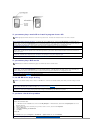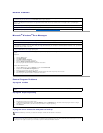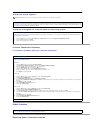Back to Contents Page
Solving Problems
Dell™Dimension™8200
Accessing Help Files
Power Problems
Accessing Help Files
Power Problems
Start-Up Error Messages
Video and Monitor Problems
Sound and Speaker Problems
Printer Problems
Scanner Problems
Modem Problems
Mouse Problems
Keyboard Problems
Drive Problems
Network Problems
Microsoft®Windows®Error Messages
General Program Problems
Internet Connection Problems
E-Mail Problems
Resolving Other Technical Problems
Reinstalling Drivers
Resolving Software and Hardware Incompatibilities
Using System Restore
Reinstalling Windows XP
Reinstalling Windows Me
Reinstalling Windows 2000
To access the Tell Me How help file
Microsoft®Windows®XP
1. Click the Start button, and then click Help and Support.
2. Click User and system guides, and then click User's guides.
3. Click Tell Me How.
Windows Millennium Edition (Me) and Windows 2000
Click the Start button, point to Programs, point to User's Guides, and then click Tell Me How.
To access help in Windows XP
1. Click the Start button, and then click Help and Support.
2. Type a word or phrase that describes your problem, and then click the arrow icon.
3. Click the topic that describes your problem.
4. Follow the instructions shown on the screen.
To access help in Windows Me
1. Click the Start button, and then click Help.
2. Type a word or phrase that describes your problem in the Search box, and then click Go.
3. Click the topic that describes your problem, and then click Display.
4. Follow the instructions shown on the screen.
To access help in Windows 2000
1. Click the Start button, and then click Help.
2. Click the Search tab.
3. Type a word or phrase that describes your problem, and then click List Topics.
4. Click the topic that describes your problem, and then click Display.
5. Follow the instructions shown on the screen.
HINT: See the Tell Me How help file for information on the standby mode.
Check the power light — When the power light is lit or blinking, the computer has power. If the power light is blinking, the computer is in
standby mode—press a key on the keyboard or move the mouse. If the power light is off, the computer is either not turned on or is not
receiving electrical power.
Test the electrical outlet — Ensure that the electrical outlet is working by testing it with another device, such as a lamp.
Check the power cable connection — Be sure that the power cable is firmly inserted into the electrical outlet and the computer power
connector.
Connect the computer directly to an electrical outlet — Bypass power protection devices, power strips, and the extension cable to verify
that the computer turns on.
Swap the computer and monitor power cables — Swap the computer and monitor power cables to determine if the power cable is
defective.
Check for interference — Electrical appliances on the same circuit or operating near the computer can cause interference. Other causes of