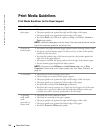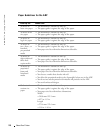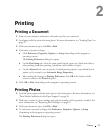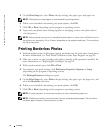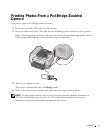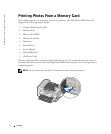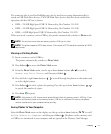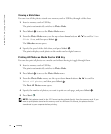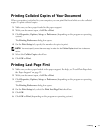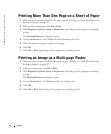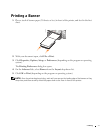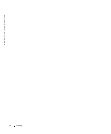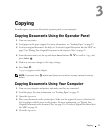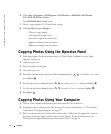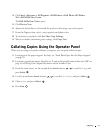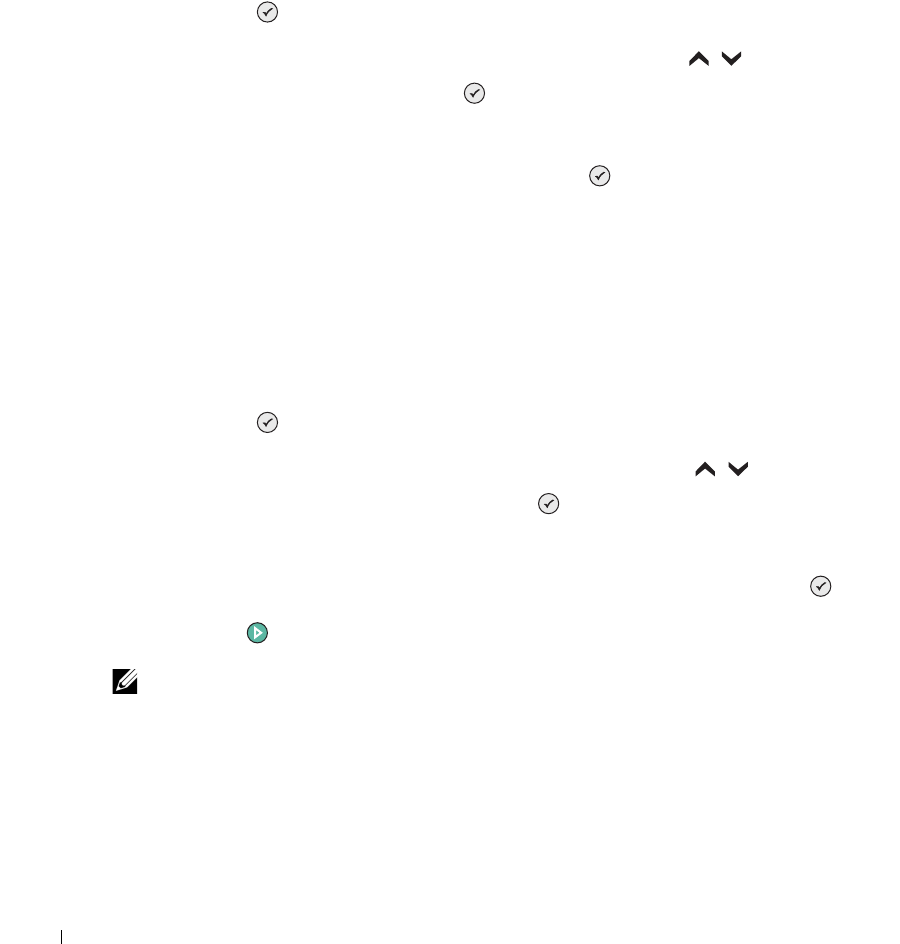
34 Printing
www.dell.com | support.dell.com
Viewing a Slide Show
You can view all the photos stored on a memory card or USB key through a slide show.
1 Insert a memory card or USB key.
The printer automatically switches to Photo Mode.
2 Press Select to access the Photo Mode menu.
3 From the Photo Mode menu, use the up or down Arrow buttons to scroll to View
Slide Show, and then press Select .
The Slideshow menu opens.
4 Specify the speed of the slide show, and press Select .
The printer displays each photo on the media card or digital camera.
Printing All Photos on Media Card or USB Key
You can also print all photos on a media card without having to toggle through them.
1 Insert a memory card or USB key.
The printer automatically switches to Photo Mode.
2 Press Select to access the Photo Mode menu.
3 From the Photo Mode menu, use the up or down Arrow buttons to scroll to
Print all photos, and then press Select .
The Print All Photos menu opens.
4 Specify the number of photos you want to print on each page, and press Select .
5 Press Start .
NOTE: Only photos stored in the JPG format can be printed directly from the memory card. If you
want to print photos stored on the memory card in a different file format, the photos must be
transferred to your computer before printing.