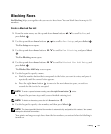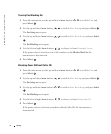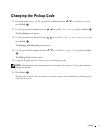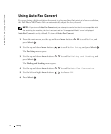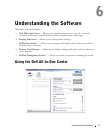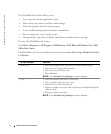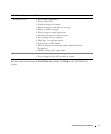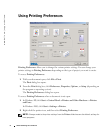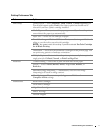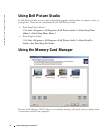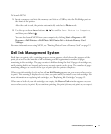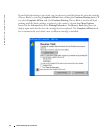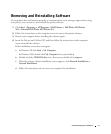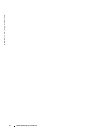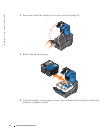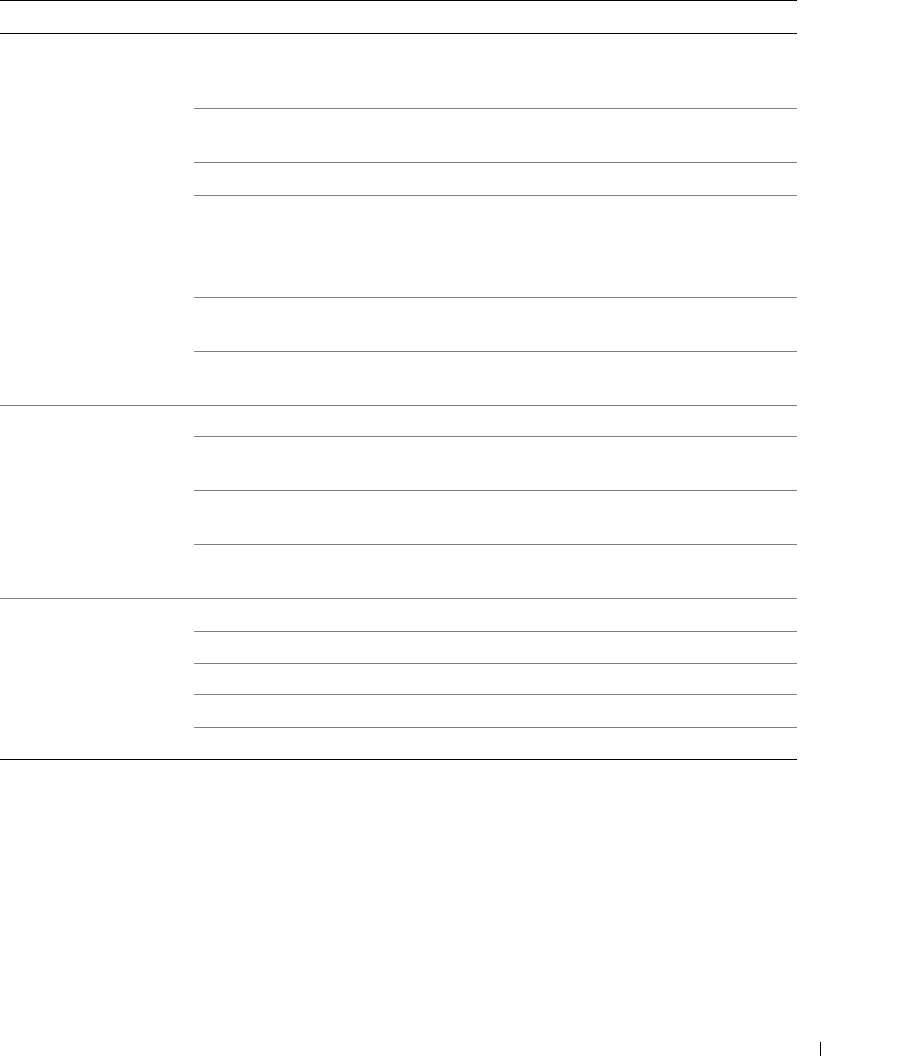
Understanding the Software 77
Printing Preferences Tabs
Tab Options
Print Setup Quality/Speed — Select Automatic, Draft, Normal, or Photo depending on
your desired output quality. Draft is the fastest option but should not be
selected if you have a photo cartridge installed.
Media Type — Allows you to set the paper type manually, or have the printer
sensor detect the paper type automatically.
Paper Size — Select the size and type of paper.
Print Color Images in Black and White — Print your color images in black and
white to save the ink in your color ink cartridge.
NOTE: You cannot select this setting if you have selected Use Color Cartridge
for all Black Printing.
Orientation — Select how the document is arranged on the printed page. You
can print using portrait or landscape orientation.
Multiple Copies — Customize how the printer prints several photocopies of a
single print job: Collated, Normal, or Print Last Page First.
Advanced 2-Sided Printing — Select this to print on both sides of the paper.
Layout — Select Normal, Banner, Mirror, N-up, Poster, Booklet, or
Borderless.
Automatic Image Sharpening — Automatically select the best image
sharpening level based on image content.
More Options — Allows you to specify Appearance Mode and
Complete-A-Print settings.
Maintenance Install Print Cartridges
Clean Print Cartridges
Align Print Cartridges
Print a Test Page
Network Support