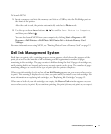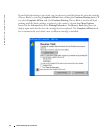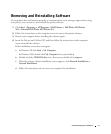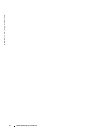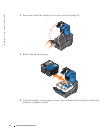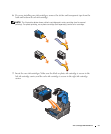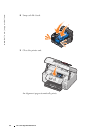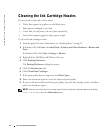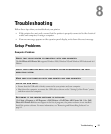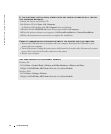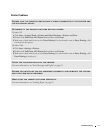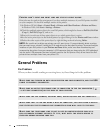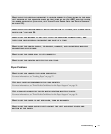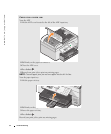Ink Cartridge Maintenance 87
Aligning Ink Cartridges
Your printer automatically aligns the ink cartridges when they are installed or replaced. To verify
your ink cartridges are aligned, you can print an alignment page. After you close the printer unit,
press Select . The alignment page begins printing. During printing, the operator panel
display reads Printing alignment page. When complete, the message reads Auto
Alignment Complete. Your ink cartridges are now aligned for optimal print quality.
You may also need to align ink cartridges when characters are not properly formed or are not
aligned at the left margin, or when vertical or straight lines appear wavy.
To align the ink cartridges:
1 Load paper in the paper support. For more information, see "Loading Paper" on page 22.
2 In Windows XP, click Start→Control Panel→Printers and Other Hardware→Printers and
Faxes.
In Windows 2000, click Start→Settings→ Printers.
3 Right-click the Dell Photo AIO Printer 964 icon.
4 Click Printing Preferences.
The Printing Preferences dialog box opens.
5 Click the Maintenance tab.
6 Click Align Print Cartridges.
7 Click Print.
The ink cartridges align when the page prints.
NOTE: You can also align the ink cartridges from the printer’s operator panel by selecting Align
Cartridges from the Maintenance menu.