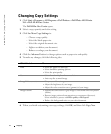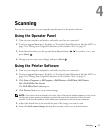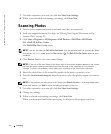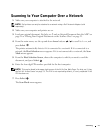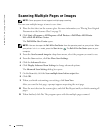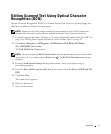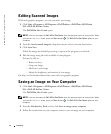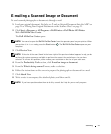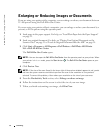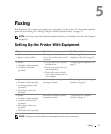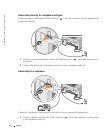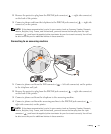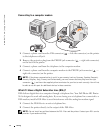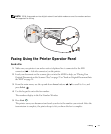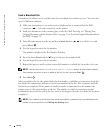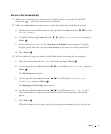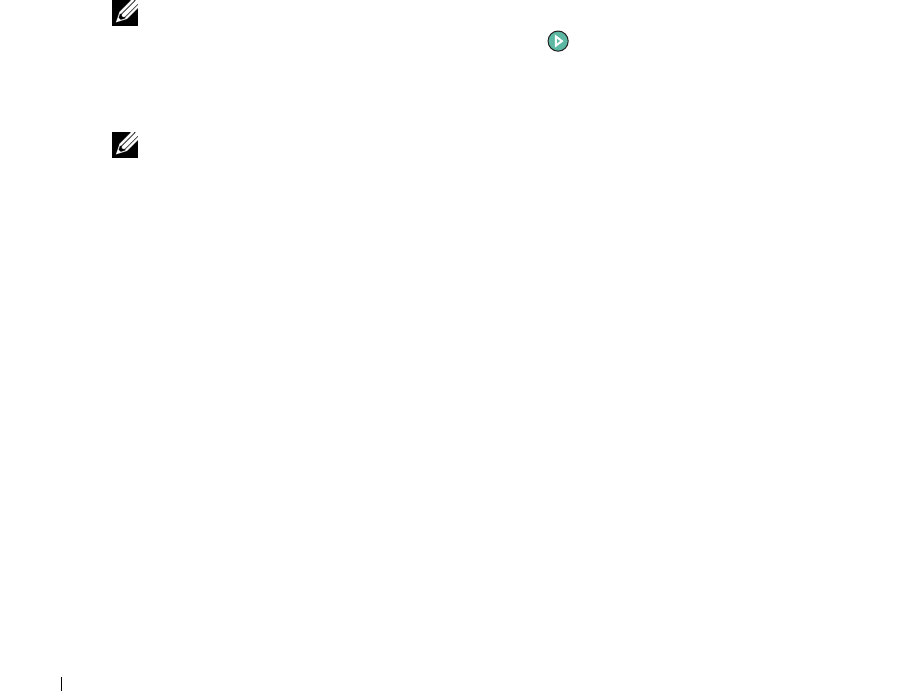
50 Scanning
www.dell.com | support.dell.com
Enlarging or Reducing Images or Documents
If you are using your printer with a computer, you can enlarge or reduce your document between
25–400 percent using the Dell All-In-One Center.
If you are using your printer without a computer, you can enlarge or reduce your document by a
percent, or Fit-to options using the operator panel.
1 Load paper in the paper support. For help, see "Load Plain Paper Into the Paper Support"
on page 22.
2 Load your original document. For help, see "Placing Your Original Document on the
Scanner Glass" on page 25 or "Load an Original Document Into the ADF" on page 24.
3 Click Start→Programs or All Programs→Dell Printers→Dell Photo AIO Printer
964→Dell All-In-One Center.
The Dell All-In-One Center opens.
NOTE: You can also open the Dell All-In-One Center from the operator panel on your printer. When
your printer is in Scan mode, press the Start button . The Dell All-In-One Center opens on your
computer.
4
Click Preview Now.
NOTE: If the size of the scan (found in the lower right of the preview window) appears in red, you do
not have the system resources available to perform the scan at the resolution or size you have
selected. To correct this problem, either reduce your resolution or the size of your scan area.
5
From the Productivity Tools section, select Enlarge or reduce an image.
6 Follow the instructions on the screen to select the size of your new image.
7 When you finish customizing your image, click Print Now.