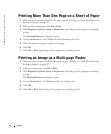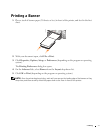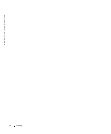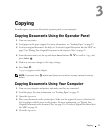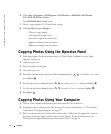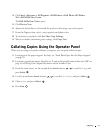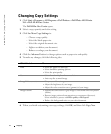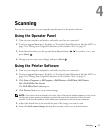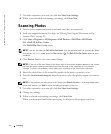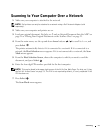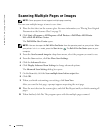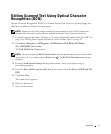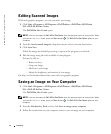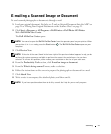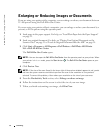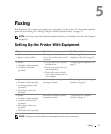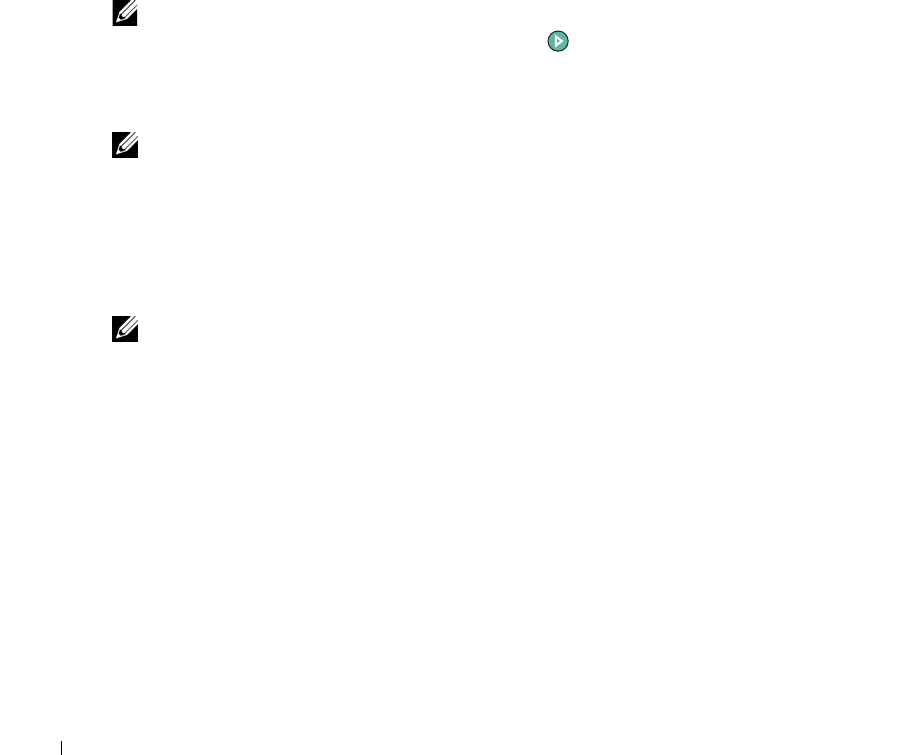
44 Scanning
www.dell.com | support.dell.com
7 To further customize your scan job, click See More Scan Settings.
8 When you are finished customizing your image, click Scan Now.
Scanning Photos
1 Turn on your computer and printer, and make sure they are connected.
2 Load your original document. For help, see "Placing Your Original Document on the
Scanner Glass" on page 25.
3 Click Start→Programs or All Programs→Dell Printers→Dell Photo AIO Printer
964→Dell All-In-One Center.
The Dell All-In-One Center opens.
NOTE: You can also open the Dell All-In-One Center from the operator panel on your printer. When
your printer is in Scan mode, press the Start button . The Dell All-In-One Center opens on your
computer.
4
Click Preview Now to view your scanned image.
NOTE: If the size of the scan (found in the lower right of the preview window) appears in red, you do
not have the system resources available to perform the scan at the resolution or size you have
selected. To correct this problem, either reduce your resolution or the size of your scan area.
5 Adjust the dotted lines to fit around the portion of the photo you want to scan.
6 From the Send scanned image to: drop-down menu, select the photo program you want to
use.
NOTE: If the program you want to use is not listed, select Search for more... in the drop-down menu.
On the next screen, click Add to locate and add your program to the list.
7
To further customize your scan job, click See More Scan Settings.
8 Change any settings.
9 When you finish customizing your image, click Scan Now.
When your document has finished processing, it will open in the program you chose.