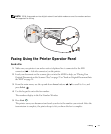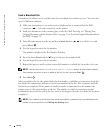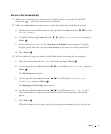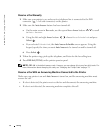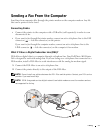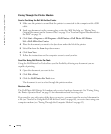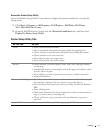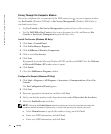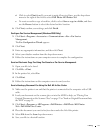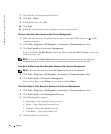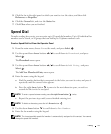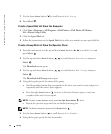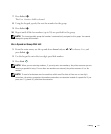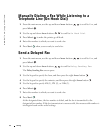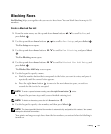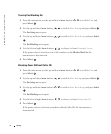Faxing 63
d Click to select Print it on. If you want to print all received faxes, use the drop-down
menu to the right of this field to select Dell Photo AIO Printer 964.
e To create an archive copy of each fax, click to select Store a copy in a folder, and then
use the Browse button to select the desired archive location.
6 Click Next, confirm your settings, and click Finish.
Configure Fax Service Management (Windows 2000 Only)
1 Click Start→ Programs→Accessories→ Communications→Fax→ Fax Service
Management.
The Fax Configuration Wizard appears.
2 Click Next.
3 Enter any appropriate information, and then click Next.
4 Select your data/fax modem from the drop-down menu.
5 Follow the instructions on your computer screen to complete the configuration.
Send an Electronic Copy Fax Using Fax Console or Fax Service Management
1 Open your file to be faxed.
2 Click File →Print.
3 In the printer list, select Fax.
4 Click Print.
5 Follow the instructions on the computer screen to send your fax.
Send a Hardcopy Document Fax Using the Dell All-In-One Center
1 Make sure the printer is on and that the printer is connected to the computer with a USB
cable.
2 Load your document on the scanner glass or into the ADF. For help, see "Placing Your
Original Document on the Scanner Glass" on page 25 or "Load an Original Document Into
the ADF" on page 24.
3 Click Start→ Programs or All Programs→Dell Printers→ Dell Photo AIO Printer
964
→ Dell All-In-One Center.
4 Place the document you want to fax face down under the lid of the printer.
5 Select File from the Scan drop-down menu.
6 Save your file to a desired location.