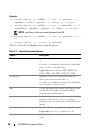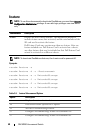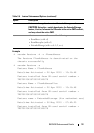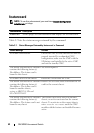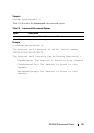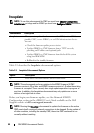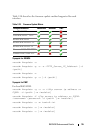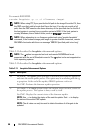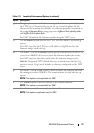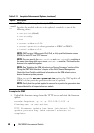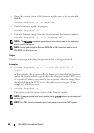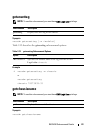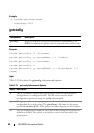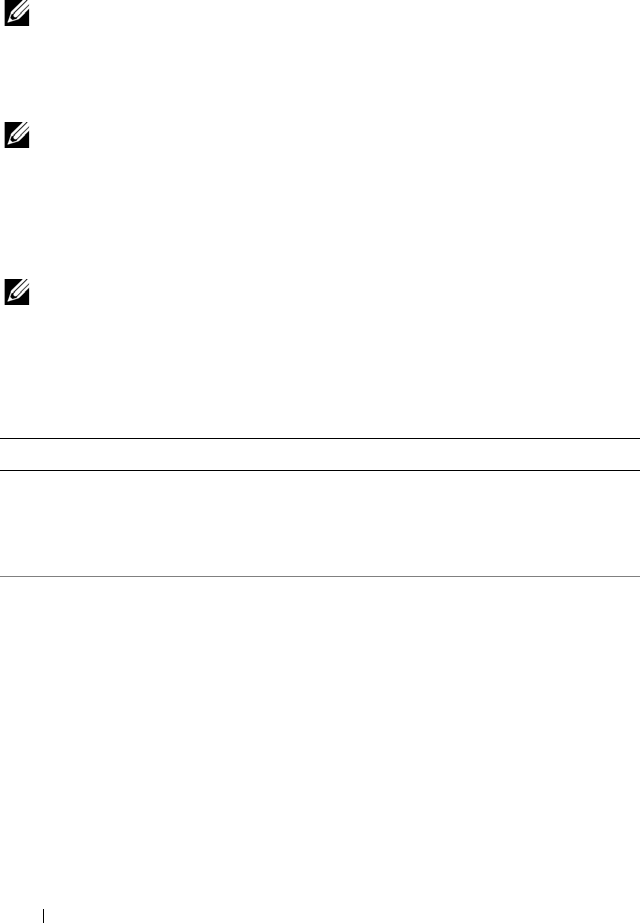
56 RACADM Subcommand Details
For remote RACADM:
racadm fwupdate -p -u -d <firmware image>
NOTE: When using FTP, if you provide the full path to the image file on the CLI, then
the CMC uses that path to locate that file on the host. If you do not provide a full
path, then the CMC searches the home directory of the specified user for the file if
the host system is running Linux or another variant of UNIX. If the host system is
running Windows, then a default folder, such as C:\ftproot is searched.
NOTE: When attempting to run firmware update task using "racadm fwupdate"
command, if the firmware image path length is greater than 64 characters, remote
RACADM client exits with the error message "ERROR: Specified path is too long".
Input
Table 2-11 describes the fwupdate subcommand options.
NOTE: The -p option is supported on local and remote RACADM and is not
supported with the serial/Telnet/ssh console. The -p option is also not supported on
Linux operating systems.
Table 2-11 describes the fwupdate subcommand options.
Table 2-11. fwupdate Subcommand Options
Option Description
-u For iDRAC: The update option performs a checksum of the firmware update file
and starts the actual update process. This option may be used along with the -g
or -p options. At the end of the update, iDRAC6 performs a soft reset.
For CMC: Performs the firmware update operation.
-s For iDRAC: The status option returns the current status of where you are in
the update process. This option is always used by itself.
For CMC: Displays the current status of the firmware update.
NOTE: Use -m to display the status of the module update. Omit -m to display
the status of the active CMC update.
NOTE: The all value can only be used to obtain the status of all targets to be
updated.