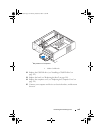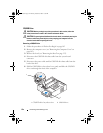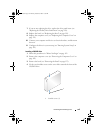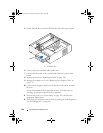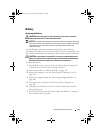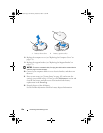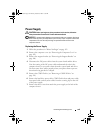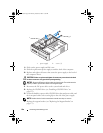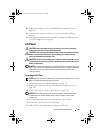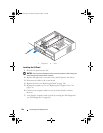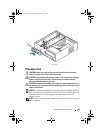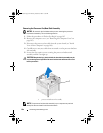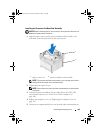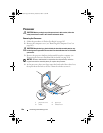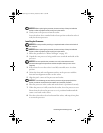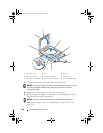Removing and Installing Parts 161
15
Replace the computer cover (see "Replacing the Computer Cover" on
page 174).
16
Connect your computer and devices to an electrical outlet, and turn
them on.
17
Verify that the computer works correctly by running the Dell Diagnostics
(see "Dell Diagnostics" on page 88).
I/O Panel
CAUTION: Before you begin any of the procedures in this section, follow the
safety instructions in the Product Information Guide.
CAUTION: To guard against likelihood of electric shock, laceration by moving fan
blades or other unexpected injuries, always unplug your computer from the
electrical outlet before opening the cover.
CAUTION: The heat sink assembly, power supply, and other components may be
very hot during normal operation. Be sure that they have had sufficient time to cool
before you touch them.
NOTICE: To prevent static damage to components inside your computer, discharge
static electricity from your body before you touch any of your computer’s electronic
components. You can do so by touching an unpainted metal surface on the
computer chassis.
Removing the I/O Panel
NOTE: Note the routing of all cables as you remove them so that you can re-route
them correctly when installing the new I/O panel.
1
Follow the procedures in "Before You Begin" on page 103.
2
Remove the computer cover (see "Removing the Computer Cover" on
page 105).
3
Remove the bezel (see "Removing the Bezel" on page 135).
NOTICE: When sliding the I/O panel out of the computer, be extremely careful.
Carelessness may result in damage to the cable connectors and the cable
routing clips.
4
Disconnect the cables that are connected to the system board.
5
Remove the screw that secures the I/O panel.
6
Slide the I/O panel towards the left and gently pull it out.
book.book Page 161 Monday, October 6, 2008 11:38 AM