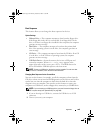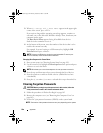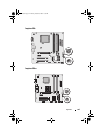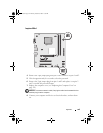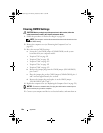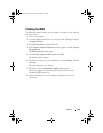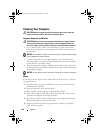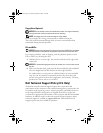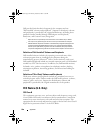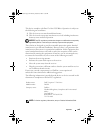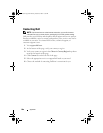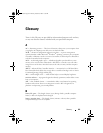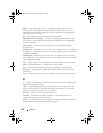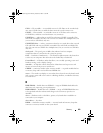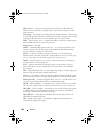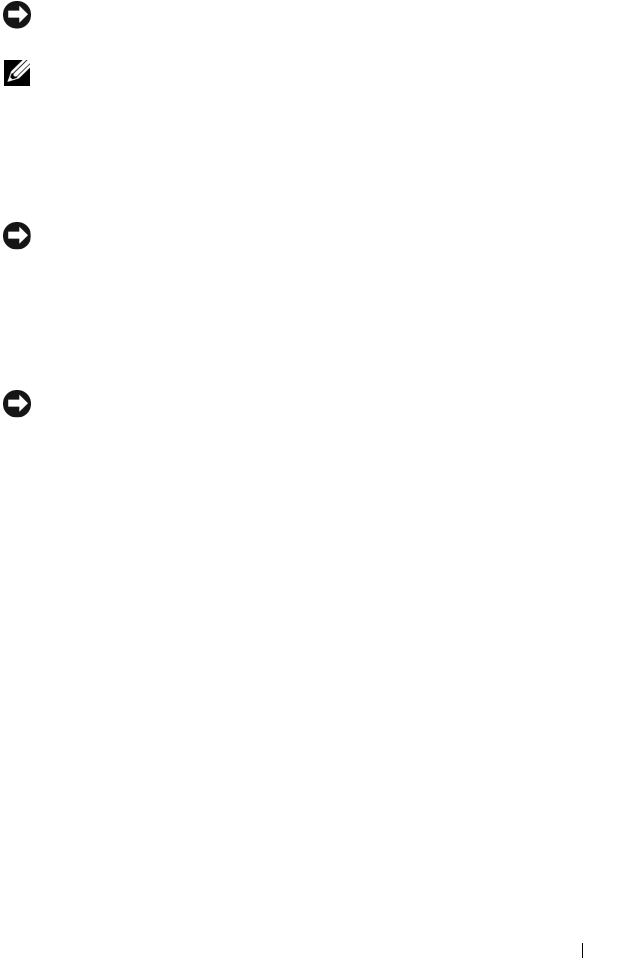
Appendix 197
Floppy Drive (Optional)
NOTICE: Do not attempt to clean drive heads with a swab. You might accidentally
misalign the heads, which prevents the drive from operating.
NOTE: The floppy drive may not be available on all the models.
Clean your floppy drive using a commercially available cleaning kit.
These kits contain pretreated floppy disks to remove contaminants that
accumulate during normal operation.
CDs and DVDs
NOTICE: Always use compressed air to clean the lens in the CD/DVD drive, and follow
the instructions that come with the compressed air. Never touch the lens in the drive.
If you notice problems, such as skipping, with the playback quality of your
CDs or DVDs, try cleaning the discs.
1
Hold the disc by its outer edge. You can also touch the inside edge of the
center hole.
NOTICE: To prevent damaging the surface, do not wipe in a circular motion around
the disc.
2
With a soft, lint-free cloth, gently wipe the bottom of the disc (the unlabeled
side) in a straight line from the center to the outer edge of the disc.
For stubborn dirt, try using water or a diluted solution of water and mild
soap. You can also purchase commercial products that clean discs and
provide some protection from dust, fingerprints, and scratches. Cleaning
products for CDs are safe to use on DVDs.
Dell Technical Support Policy (U.S. Only)
Technician-assisted technical support requires the cooperation and
participation of the customer in the troubleshooting process and provides for
restoration of the operating system, software programs, and hardware drivers
to the original default configuration as shipped from Dell, as well as the
verification of appropriate functionality of the computer and all Dell-installed
hardware. In addition to this technician-assisted technical support, online
technical support is available at support.dell.com. Additional technical
support options may be available for purchase.
book.book Page 197 Monday, October 6, 2008 11:38 AM