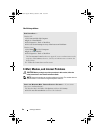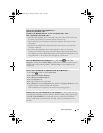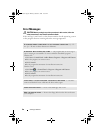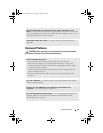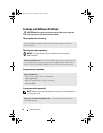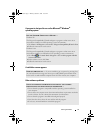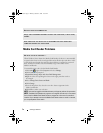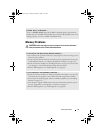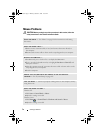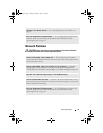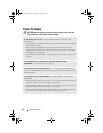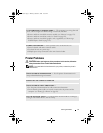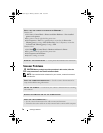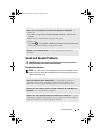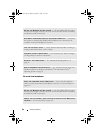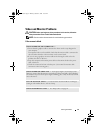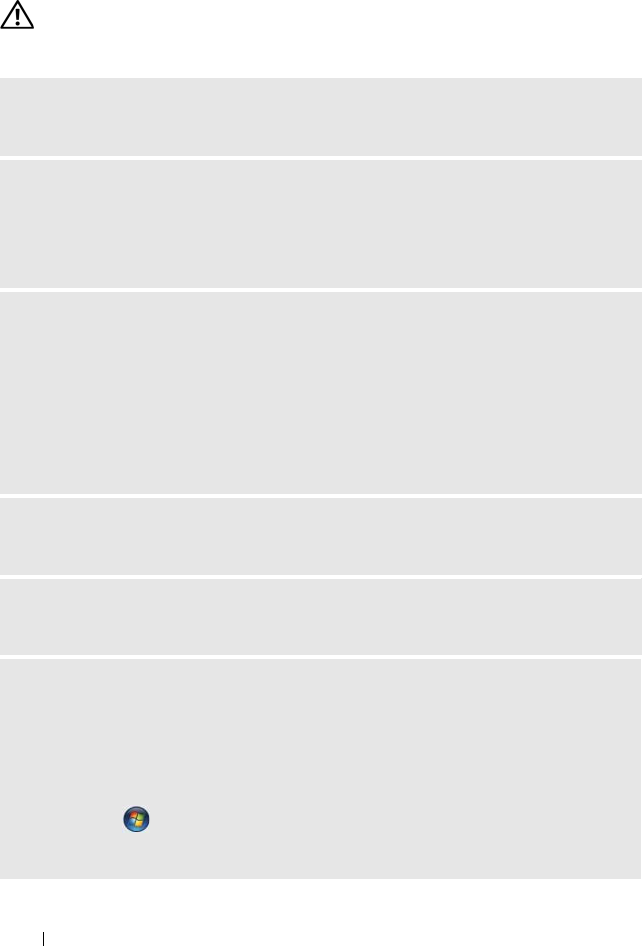
74 Solving Problems
Mouse Problems
CAUTION: Before you begin any of the procedures in this section, follow the
safety instructions in the Product Information Guide.
CLEAN THE MOUSE — See "Mouse" on page 196 for instructions on cleaning
the mouse.
CHECK THE MOUSE CABLE —
1
Remove mouse extension cables, if used, and connect the mouse directly to
the computer.
2
Reconnect the mouse cable as shown on the setup diagram
for your computer.
RESTART THE COMPUTER —
1
Simultaneously press <Ctrl><Esc> to display the
Start
menu.
2
Ty p e
u
, press the keyboard arrow keys to highlight
Shut down
or
Turn Off
, and
then press <Enter>.
3
After the computer turns off, reconnect the mouse cable as shown on the on the
setup diagram for your computer.
4
Start the computer.
ENSURE THAT THE USB PORTS ARE ENABLED IN THE SYSTEM SETUP
PROGRAM — See "System Setup" on page 185.
TEST THE MOUSE — Connect a properly working mouse to the computer, and try
using the mouse.
CHECK THE MOUSE SETTINGS —
Windows XP
1
Click
Start
→
Control Panel
→
Mouse
.
2
Adjust the settings as needed.
Windows Vista:
1
Click
Start
→
Control Panel
→
Hardware and Sound
→
Mouse
.
2
Adjust the settings as needed.
book.book Page 74 Monday, October 6, 2008 11:38 AM