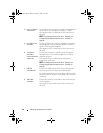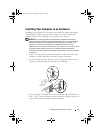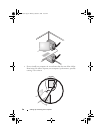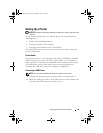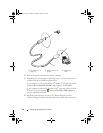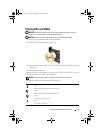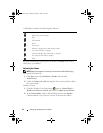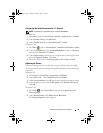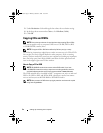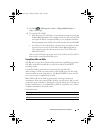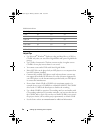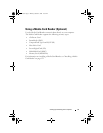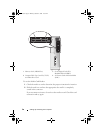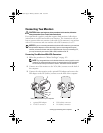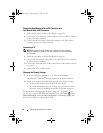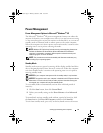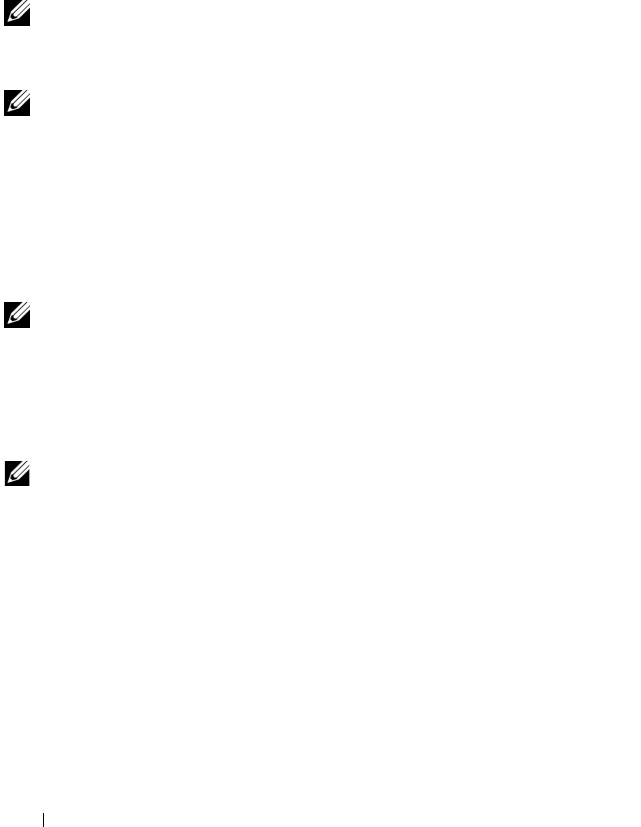
34 Setting Up and Using Your Computer
3
Under
Resolution:
click and drag the bar reduce the resolution setting.
4
In the drop-down menu under
Colors:
, click
Medium (16 bit)
.
5
Click
OK
.
Copying CDs and DVDs
NOTE: Ensure that you observe all copyright laws when creating CDs or DVDs.
This section applies only to computers that have a CD-RW, DVD+/-RW,
or CD-RW/DVD (combo) drive.
NOTE: The types of CD or DVD drives offered by Dell may vary by country.
The following instructions explain how to make an exact copy of a CD or DVD.
You can also use Sonic Digital Media for other purposes, such as creating
music CDs from audio files stored on your computer or backing up important
data. For help, open Sonic Digital Media and then click the question mark
icon in the upper-right corner of the window.
How to Copy a CD or DVD
NOTE: CD-RW/DVD combo drives cannot write to DVD media. If you have
a CD-RW/DVD combo drive and you experience recording problems, check for
available software patches on the Sonic support website at www.sonic.com.
The DVD-writable drives installed in Dell™ computers can write to and read
DVD+/-R, DVD+/-RW, and DVD+R DL (dual layer) media, but cannot
write to and may not read DVD-RAM or DVD-R DL media.
NOTE: Most commercial DVDs have copyright protection and cannot be copied
using Sonic DigitalMedia.
book.book Page 34 Monday, October 6, 2008 11:38 AM