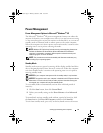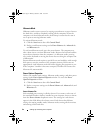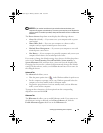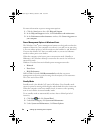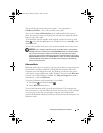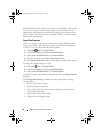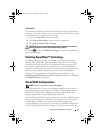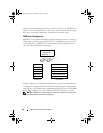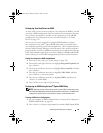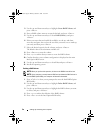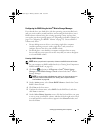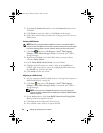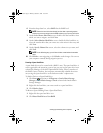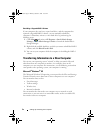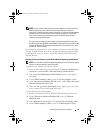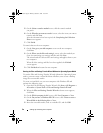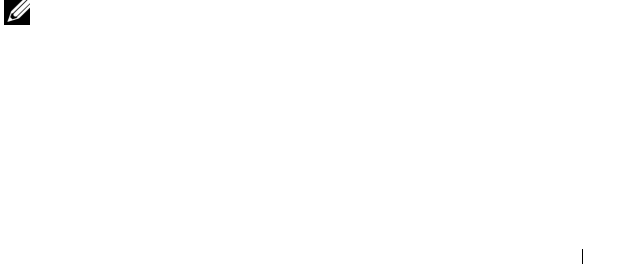
Setting Up and Using Your Computer 49
Configuring Your Hard Drives for RAID
At some point you may want to configure your computer for RAID if you did
not select a RAID configuration when you purchased your computer. You must
have at least two hard drives installed in your computer to set up a RAID
configuration. For information on how to install a hard drive, see "Hard
Drives" on page 139.
You can use one of two methods to configure RAID hard drive volumes.
One method uses the Intel
®
Option ROM utility, and is performed before
you install the operating system onto the hard drive. The second method uses
the Intel Matrix Storage Manager or Intel Storage Utility, and this method is
performed after you have installed the operating system and the Intel Storage
Utility. Both methods require that you set your computer to RAID-enabled mode
before starting any of the RAID configuration procedures in this document.
Setting Your Computer to RAID-Enabled Mode
1
Enter the system setup (see "System Setup" on page 185).
2
Press the left- and right- arrow keys to highlight
Integrated Peripherals
and
press <Enter>.
3
Press the up- and down- arrow keys to highlight
Drive Controller
, and then
press <Enter>.
4
Press the up- and down- arrow keys to highlight
SATA Mode
, and then
press <Enter> to access the options.
5
Press the up- and down- arrow keys to highlight
RAID,
and then press
<Enter> to enable RAID.
6
Press <F10> to save and exit System Setup.
Configuring for RAID Using the Intel
®
Option ROM Utility
NOTE: Although any size drives may be used to create a RAID configuration using
the Intel Option ROM utility, ideally the drives should be of equal size. In a RAID level 1
configuration, the size of the array will be the smaller of the two disks used.
Creating a RAID Level 1 Configuration
1
Set your computer to RAID-enabled mode (see "Setting Your Computer to
RAID-Enabled Mode" on page 49).
2
Press <Ctrl><i> when you are prompted to enter Intel RAID Option ROM.
book.book Page 49 Monday, October 6, 2008 11:38 AM