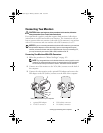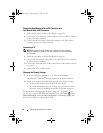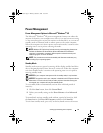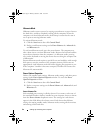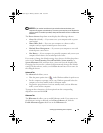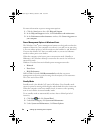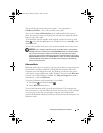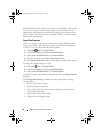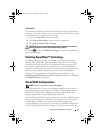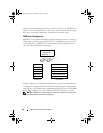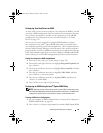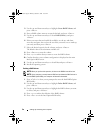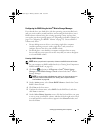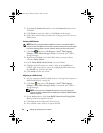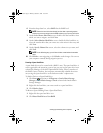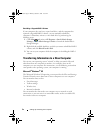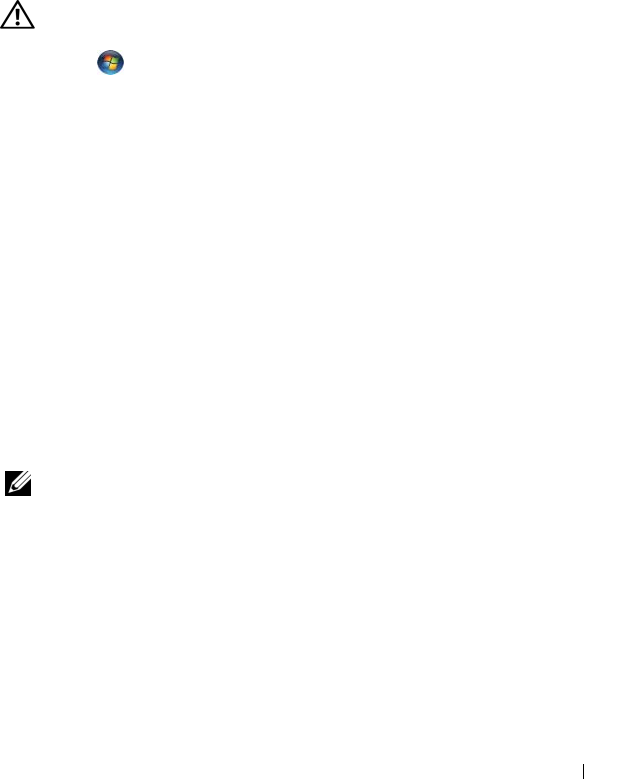
Setting Up and Using Your Computer 47
Advanced Tab
The Advanced tab allows you to set many different settings beyond the basic
ones above. If you do not know or are not sure what to set, then leave settings
at the default. To access the advanced settings:
1
Choose the
Power Plan
you want to change.
2
Click
Change Plan Settings
from just below the plan name.
3
Click
Change Advanced Power Settings
.
CAUTION: There are many different settings in the Power Options, Advanced
Settings dialog box. Use care when making setting changes.
Click Start and then click Help and Support to explore the capabilities of
the advanced settings.
Enabling SpeedStep™ Technology
SpeedStep technology controls your computer's processor performance
automatically, dynamically adjusting the operating frequency and voltage,
according to the task at hand. When an application does not require full
performance, significant amounts of power can be saved. Performance is
designed to still be responsive, with maximum processor performance being
delivered when required, and automatic power savings when possible.
Windows Vista automatically sets Intel Speedstep technologies in the
Dell Recommended, Balanced, and Power Saver power plans. It is disabled in
the High Performance power plan.
About RAID Configurations
NOTE: RAID is not supported on Inspiron 530sb/530sd.
This section provides an overview of the RAID configuration that you may
have selected when you purchased your computer. Your computer supports
RAID level 1. RAID level 1 configuration is recommended for the data
integrity requirements of digital photography and audio.
The Intel RAID controller on your computer can only create a RAID volume
using two physical drives. If a third drive is present, then that drive cannot
be made part of a RAID volume using the Intel RAID configuration
program, although it can be used as a spare drive in a RAID 1 configuration
(see "Creating a Spare Hard Drive" on page 53). However, if four drives are
book.book Page 47 Monday, October 6, 2008 11:38 AM