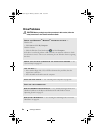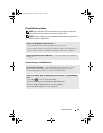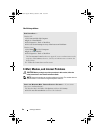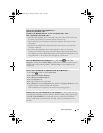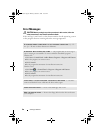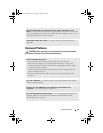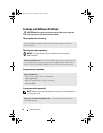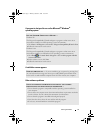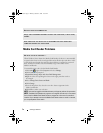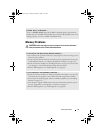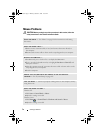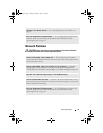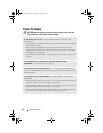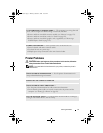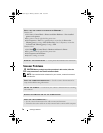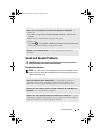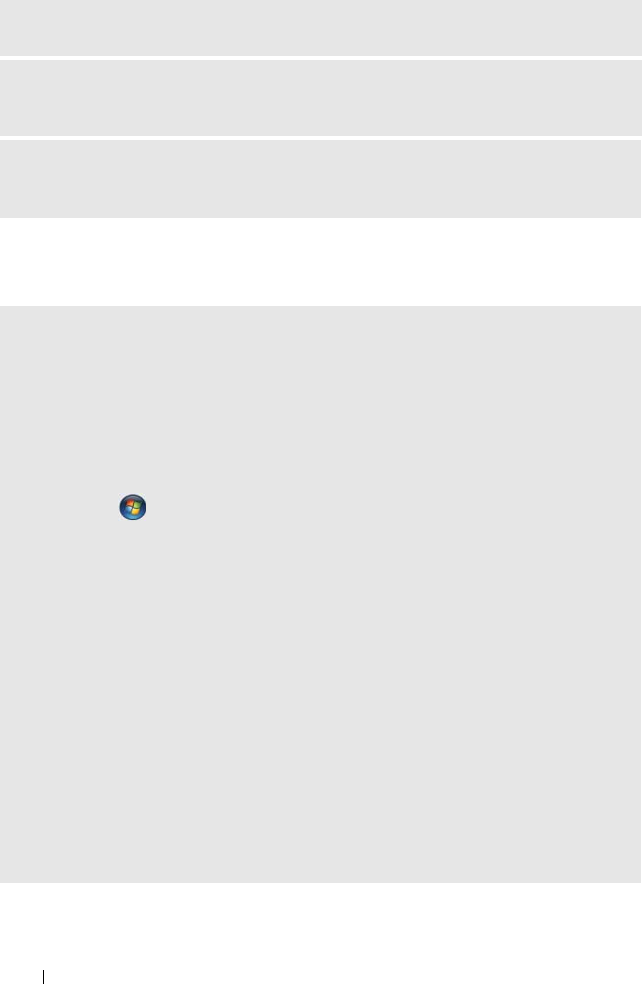
72 Solving Problems
Media Card Reader Problems
BACK UP YOUR FILES IMMEDIATELY
USE A VIRUS-SCANNING PROGRAM TO CHECK THE HARD DRIVE, FLOPPY DISKS,
OR CDS
SAVE AND CLOSE ANY OPEN FILES OR PROGRAMS AND SHUT DOWN YOUR
COMPUTER THROUGH THE START MENU
NO DRIVE LETTER IS ASSIGNED —
When Windows Vista detects the Media Card Reader, the device is automatically
assigned a drive letter as the next logical drive after all other physical drives in the
system. If the next logical drive after the physical drives is mapped to a network
drive, Windows Vista does not automatically assign a drive letter to the
Media Card Reader.
To manually assign a drive for the Media Card Reader:
1
Click
Start
, right-click
Computer
and select
Manage
.
2
Click
Continue
if prompted.
3
Expand the Storage object and select Disk Management.
4
Right-click the corresponding drive letter in the right pane that needs to
be changed.
5
Select
Change Drive Letter and Paths
.
6
Click
Change
.
7
From the drop-down list, select the new drive letter assignment for the
Media Card Reader.
8
Click
OK
to confirm your selection.
NOTE: You must be logged in with Administrator privileges to perform this procedure.
NOTE: The Media Card Reader only appears as a mapped drive when it is connected.
Each of the four Media Card Reader slots are mapped to a drive even if no media is
installed. If you attempt to access the Media Card Reader when no media is inserted,
you are prompted to insert media.
book.book Page 72 Monday, October 6, 2008 11:38 AM