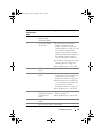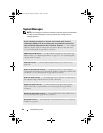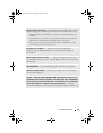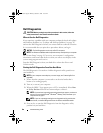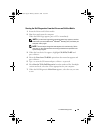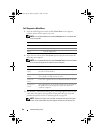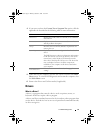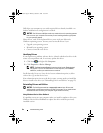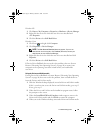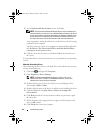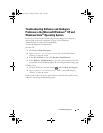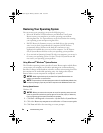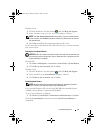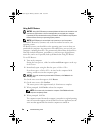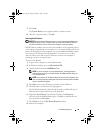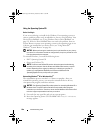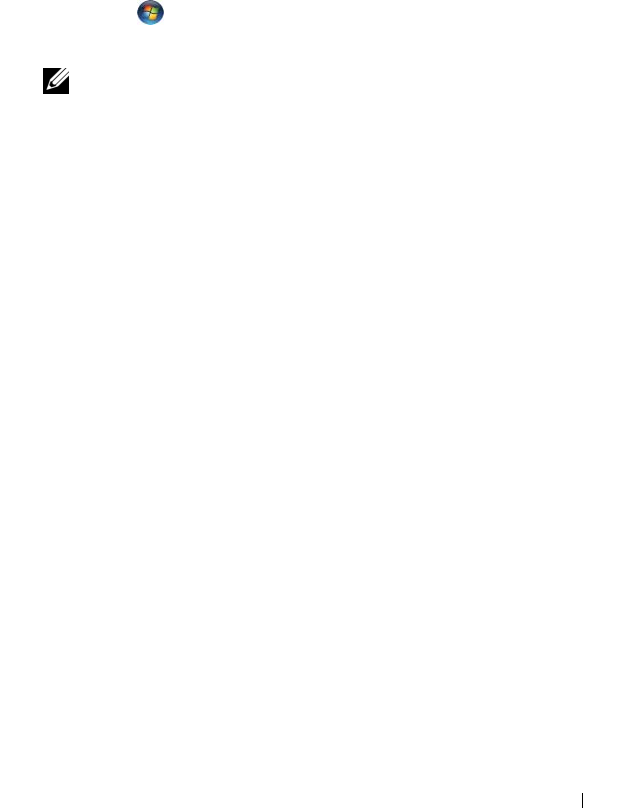
Troubleshooting Tools 93
Windows XP:
1
Click
Start
→
My Computer
→
Properties
→
Hardware
→
Device Manager
.
2
Right-click the device for which the new driver was installed and
click
Properties
.
3
Click the
Drivers
tab
→
Roll Back Driver
.
Windows Vista:
1
Click Start
,
and right-click
Computer
.
2
Click
Properties
→
Device Manager
.
NOTE: The User Account Control window may appear. If you are an
administrator on the computer, click Continue; otherwise, contact your
administrator to enter the Device Manager.
3
Right-click the device for which the new driver was installed and click
Properties
.
4
Click the
Drivers
tab
→
Roll Back Driver
.
If Device Driver Rollback does not resolve the problem, then use System
Restore ("Restoring Your Operating System" on page 96) to return your
computer to the operating state that existed before you installed the
new driver.
Using the Drivers and Utilities media
If using Device Driver Rollback or System Restore ("Restoring Your Operating
System" on page 96) does not resolve the problem, then reinstall the driver
from the Drivers and Utilities media.
1
With the Windows desktop displayed, insert the
Drivers and Utilities
media.
If this is your first time to use the
Drivers and Utilities
media, go to step 2.
If not, go to step 5.
2
When the
Drivers and Utilities
media installation program starts, follow
the prompts on the screen.
3
When the
InstallShield Wizard Complete
window appears, remove the
Drivers and Utilities
media and click
Finish
to restart the computer.
4
When you see the Windows desktop, reinsert the
Drivers and Utilities
media.
book.book Page 93 Monday, October 6, 2008 11:38 AM