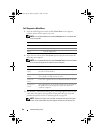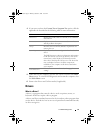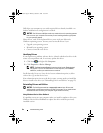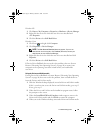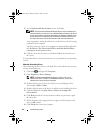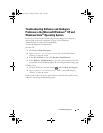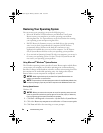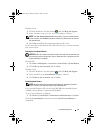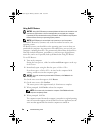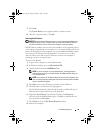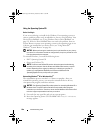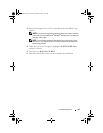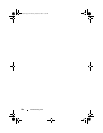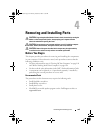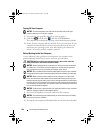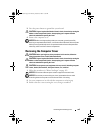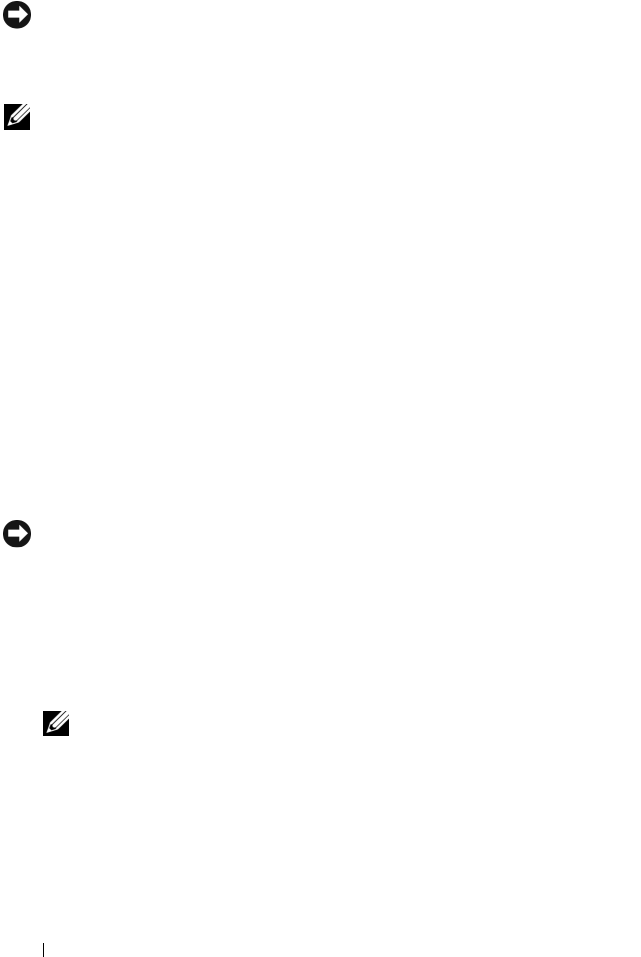
98 Troubleshooting Tools
Using Dell PC Restore
NOTICE: Using Dell PC Restore permanently deletes all data on the hard drive and
removes any applications or drivers installed after you received your computer.
If possible, back up the data before using PC Restore. Use PC Restore only if System
Restore did not resolve your operating system problem.
NOTE: Dell PC Restore is not available in all countries or on all computers.
Use Dell PC Restore by Symantec only as the last method to restore your
operating system.
PC Restore restores your hard drive to the operating state it was in when you
purchased the computer. Any programs or files added since you received your
computer—including data files—are permanently deleted from the hard drive.
Data files include documents, spreadsheets, e-mail messages, digital photos,
music files, and so on. If possible, back up all data before using PC Restore.
To use PC Restore:
1
Turn on the computer.
During the boot process, a blue bar with
www.dell.com
appears at the top
of the screen.
2
Immediately upon seeing the blue bar, press <Ctrl><F11>.
If you do not press <Ctrl><F11> in time, let the computer finish
starting, and then restart the computer again.
NOTICE: If you do not want to proceed with PC Restore, click Reboot in the
following step.
3
On the next screen that appears, click
Restore
.
4
On the next screen, click
Confirm
.
The restore process takes approximately 6–10 minutes to complete.
5
When prompted, click
Finish
to reboot the computer.
NOTE: Do not manually shut down the computer. Click Finish and let the
computer completely reboot.
6
When prompted, click
Yes
.
The computer restarts. Because the computer is restored to its original operating
state, the screens that appear, such as the End User License Agreement, are the
same ones that appeared the first time the computer was turned on.
book.book Page 98 Monday, October 6, 2008 11:38 AM