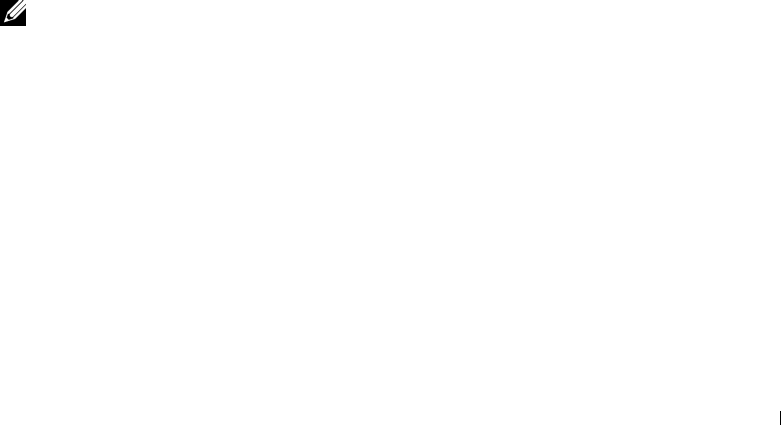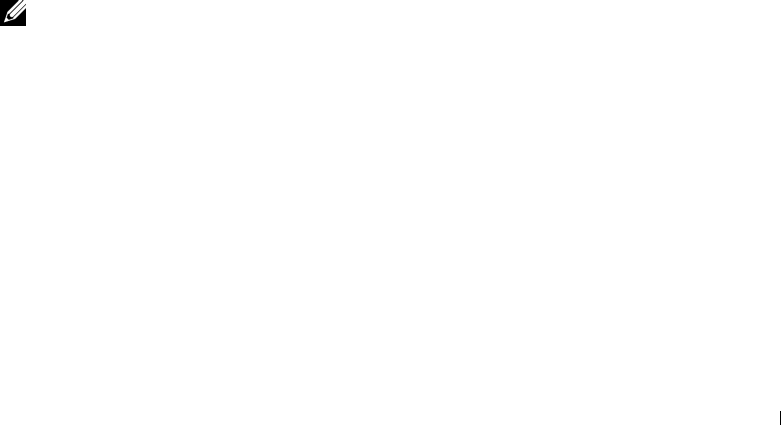
Using the Printer 39
2
Using the Printer
Printing
Printing a Document
1 Turn on your computer and printer, and make sure they are connected.
2 Load paper with the print side facing down. For more information, see "Loading Paper" on
page 34.
3 With your document open, click File→Print.
4 Customize your print settings:
a Click Preferences, Properties, Options, or Setup (depending on the program or
operating system).
The Printing Preferences dialog box appears.
b On the Quality/Copies tab, select a Quality/Speed, the paper type, the number of
copies, and black and white or color printing.
c On the Paper Setup tab, select the paper size and orientation.
d On the Print Layout tab, select the layout and duplexing settings.
NOTE: To see details about a setting, right-click the setting on the screen, and then select What’s
This?.
e After making the changes in Printing Preferences, click OK at the bottom of the
screen to return to the Print dialog box.
5 Click OK or Print (depending on the program).
Printing Collated Copies of Your Document
When your printer is attached to your computer, you can print black and white or color collated
copies. To print collated copies:
1 Make sure you have paper loaded in the paper support.
2 With your document open, click File→Print.