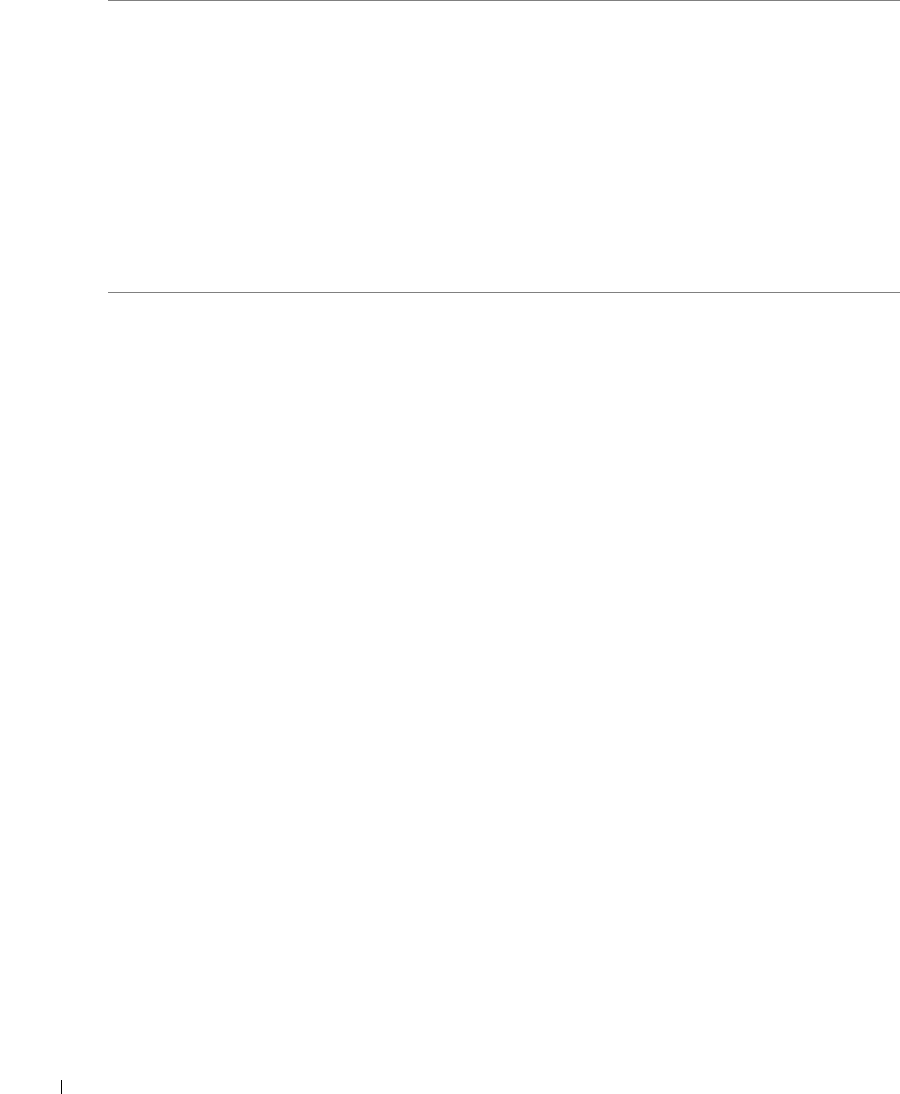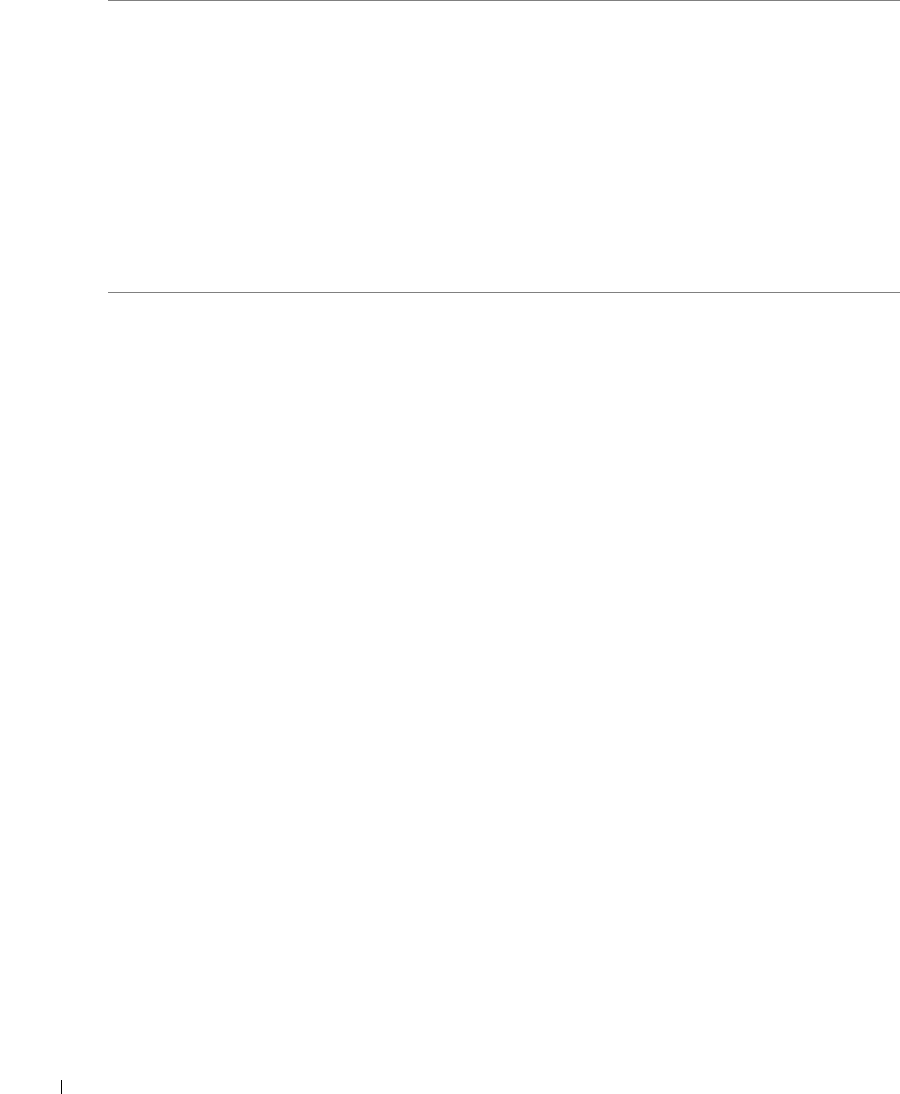
86 Troubleshooting
www.dell.com | support.dell.com
Improving Print Quality
If you are not satisfied with the print quality of your documents, there are several different ways
to improve the print quality.
• Use the appropriate paper. For example, use Dell Premium Photo Paper if you are printing
photos with a photo ink cartridge.
• Use paper that is a heavier weight, bright white, or coated. Use Dell Premium Photo Paper
if you are printing photos.
• Select a higher print quality.
To select a higher print quality:
1 With your document open, click File→Print.
The Print dialog box appears.
2 From the Print dialog box, click Preferences, Properties, or Options (depending on your
program or operating system).
3 From the Quality/Speed area, select a higher quality setting.
4 Print your document again.
5 If the print quality does not improve, try aligning or cleaning the ink cartridges. For more
information on aligning, see "Aligning Ink Cartridges" on page 74. For more information on
cleaning ink cartridges, see "Cleaning the Ink Cartridge Nozzles" on page 75.
For additional solutions, check your Dell Printer Solution Center or go to support.dell.com.
Communications
error message
The printer is not communicating with the
computer.
• Disconnect and then
reconnect the USB cable.
• Disconnect and then
reconnect the printer
power cable.
• Restart the computer.
• Remove and reinstall the
printer software. See
“Removing and
Reinstalling Software” on
page 78.
Error Message: What it indicates: Solution: