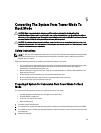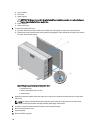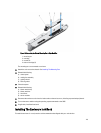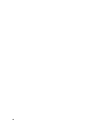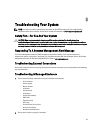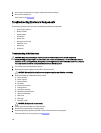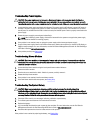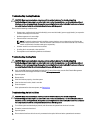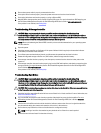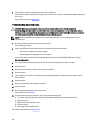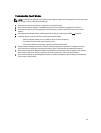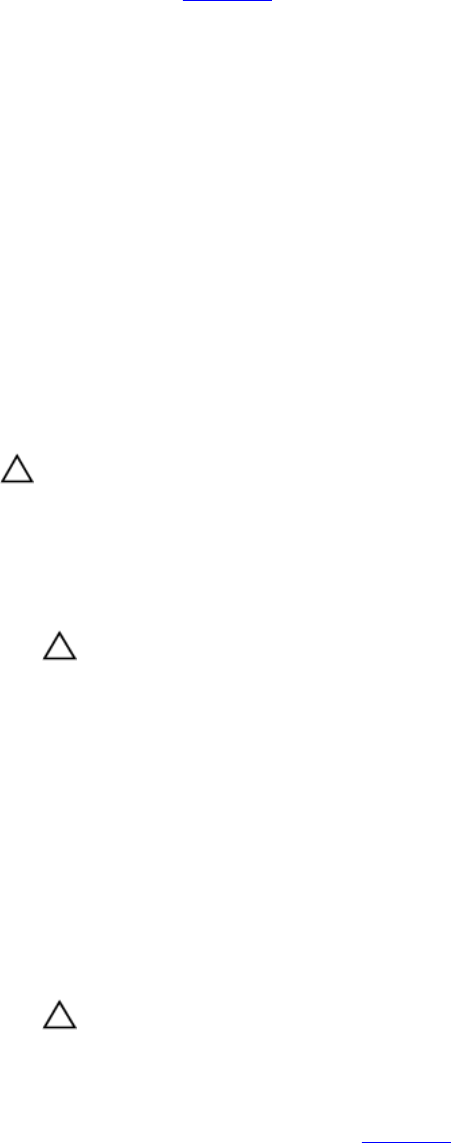
3. Ensure that all components are properly installed and free from damage.
4. Run the online diagnostics.
If the tests fail, see Getting Help.
Troubleshooting Enclosure Components
The following procedures describe how to troubleshoot the following components:
• Power supply modules
• Blower modules
• System battery
• Cooling fans
• Optical drive
• Storage controller card
• Expansion cards
• Hard drives
• I/O module
Troubleshooting A Wet Enclosure
CAUTION: Many repairs may only be done by a certified service technician. You should only perform
troubleshooting and simple repairs as authorized in your product documentation, or as directed by the online or
telephone service and support team. Damage due to servicing that is not authorized by Dell is not covered by your
warranty. Read and follow the safety instructions that came with the product.
1. Turn off the system and attached peripherals.
2. Disconnect the power supplies from the PDU or electrical outlet.
CAUTION: Wait until all of the indicators on the power supplies turn off before proceeding.
3. Remove the following components from the system:
a) Server modules
b) Power supplies
c) Blower modules
d) I/O module
e) Enclosure hard drives
f) Cooling shroud
g) Cooling-fan assembly
h) Backplane expander board
i) Hard-drive backplane
j) CMC cards
k) PCIe cage
l) Expansion cards
CAUTION: Air dry and do not use towels.
4. Let the system dry thoroughly for at least 24 hours.
5. Reinstall the components you removed in step 3.
6. Reconnect the power supplies to the PDU or electrical outlet and start up the system.
If the system does not start up properly, see Getting Help.
122