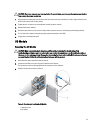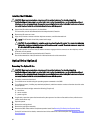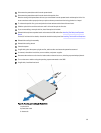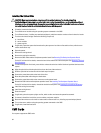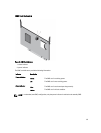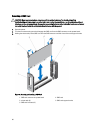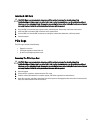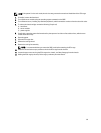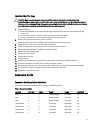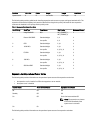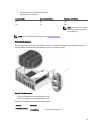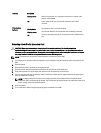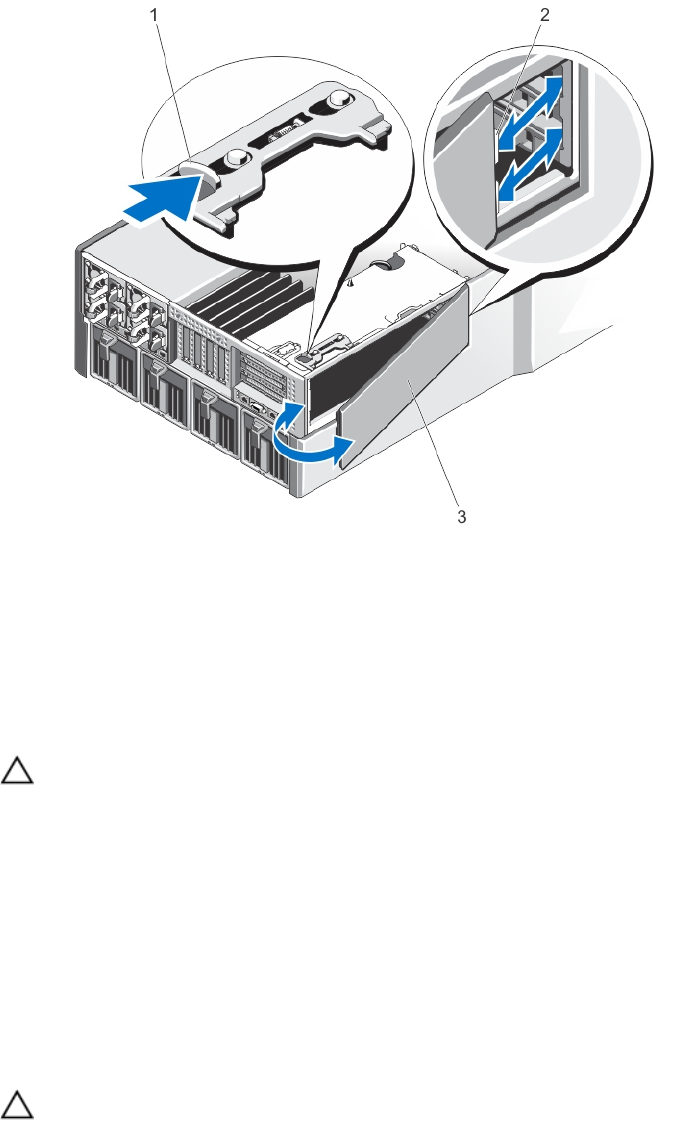
Figure 40. Removing and Installing the PCIe Cage Door
1. release tab
2. tabs on the PCIe cage door (2)
3. PCIe cage door
Installing The PCIe Cage Door
CAUTION: Many repairs may only be done by a certified service technician. You should only perform
troubleshooting and simple repairs as authorized in your product documentation, or as directed by the online or
telephone service and support team. Damage due to servicing that is not authorized by Dell is not covered by your
warranty. Read and follow the safety instructions that came with the product.
1. Align the tabs on the PCIe cage door with the slots on the chassis in an orientation as shown in the image.
2. Slide the cage door toward the front of the system until the tabs engage with the chassis slots.
3. Lower the other side of the PCIe cage door into the chassis, until it is firmly seated.
4. Close the system.
Removing The PCIe Cage
CAUTION: Many repairs may only be done by a certified service technician. You should only perform
troubleshooting and simple repairs as authorized in your product documentation, or as directed by the online or
telephone service and support team. Damage due to servicing that is not authorized by Dell is not covered by your
warranty. Read and follow the safety instructions that came with the product.
68