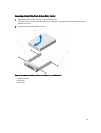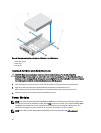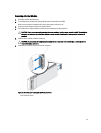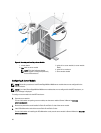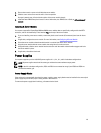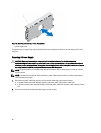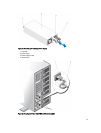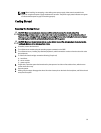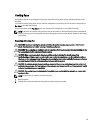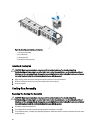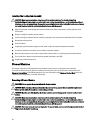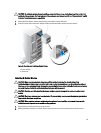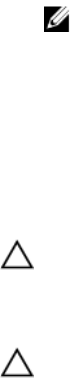
NOTE: When installing, hot-swapping, or hot-adding a new power supply, allow several seconds for the
system to recognize the power supply and determine its status. The power supply status indicator turns green
to indicate that the power supply is functioning properly.
Cooling Shroud
Removing The Cooling Shroud
CAUTION: Many repairs may only be done by a certified service technician. You should only perform
troubleshooting and simple repairs as authorized in your product documentation, or as directed by the online or
telephone service and support team. Damage due to servicing that is not authorized by Dell is not covered by your
warranty. Read and follow the safety instructions that came with the product.
CAUTION: Never operate your system with the cooling shroud removed. The system may get overheated quickly,
resulting in shutdown of the system and loss of data.
1. If installed, remove the front bezel.
2. Turn off the server modules using the operating system commands or the CMC.
3. Turn off the enclosure, including any attached peripherals, and disconnect the enclosure from the electrical outlet
and peripherals.
4. To reduce the chassis weight, remove the following (if required):
a) hard drives
b) server modules
c) power supplies
5. If applicable, rotate the system feet inward and lay the system on its side on a flat stable surface, with the cover
release latch side on top.
6. Open the system.
7. Holding it by the edges, disengage the shroud from the release pins on the hard-drive backplane, and lift the shroud
away from the system.
53