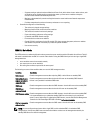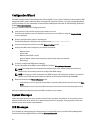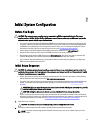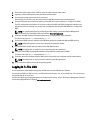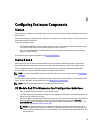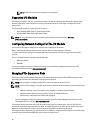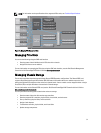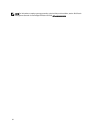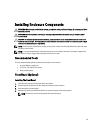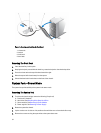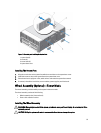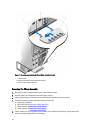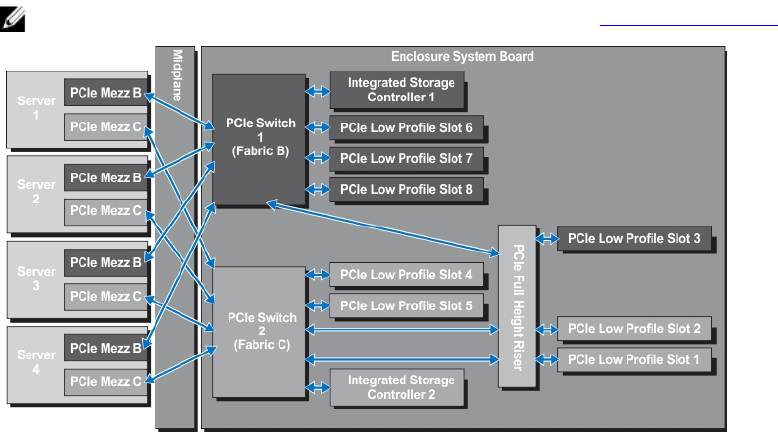
NOTE: For information on the specifications of the supported PCIe cards, see Technical Specifications.
Figure 13. Mapping PCIe Expansion Slots
Managing PCIe Slots
You can do the following using the CMC web interface:
• View the status of both individual and all PCIe slots in the chassis.
• Assign PCIe slots to server modules.
For more information on managing the PCIe slots using the CMC web interface, see the
Dell Chassis Management
Controller for Dell PowerEdge VRTX User’s Guide
at dell.com/esmmanuals.
Managing Chassis Storage
The enclosure provides shared storage with single Shared PERC/Expander configurations. The Shared PERC card
supports Single Root Input Output Virtualization (SR-IOV) feature and enables the server modules map to the local
storage through the PCIe switches on the enclosure's system board. A server module can be mapped to either a single
Virtual Disk (VD) or multiple VDs that are located on the shared storage.
For more information on the Shared PERC card, see the
Dell Shared PowerEdge RAID Controller 8 User’s Guide
at
dell.com/storagecontrollermanuals.
You can perform the following tasks related to the enclosure storage:
• View the status of physical disks and storage controllers
• View the properties of controllers, physical disks, virtual disks, and enclosures
• Set up controllers, physical disks, and virtual disks
• Assign virtual adapters
• Troubleshoot controller, physical disks, and virtual disks
• Update storage components
31