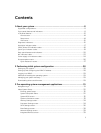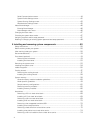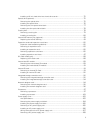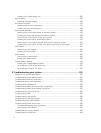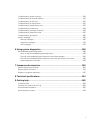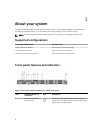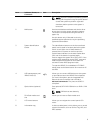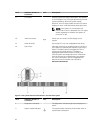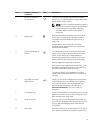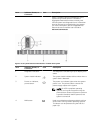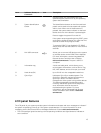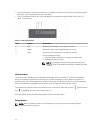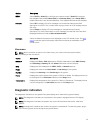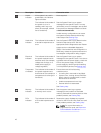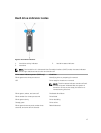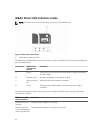Item Indicator, Button, or
Connector
Icon Description
3 Power-on indicator,
power button
The power-on indicator lights when the system
power is on. The power button controls the power
supply output to the system.
NOTE: On ACPI-compliant operating systems,
turning off the system using the power button
causes the system to perform a graceful
shutdown before power to the system is
turned off.
4 NMI button
Used to troubleshoot software and device driver
errors when running certain operating systems.
This button can be pressed using the end of a
paper clip.
Use this button only if directed to do so by
qualified support personnel or by the operating
system documentation.
5 System identification
button
The identification buttons on the front and back
panels can be used to locate a particular system
within a rack. When one of these buttons is
pressed, the system status indicator on the back
flashes until one of the buttons is pressed again.
Press to toggle the system ID on and off.
If the system stops responding during POST, press
and hold the system ID button for more than five
seconds to enter BIOS progress mode.
To reset the iDRAC (if not disabled in F2 iDRAC
setup) press and hold the button for more than 15
seconds.
6 Mini USB connector/
iDRAC Direct
Allows you to connect USB devices to the system
or provides access to the iDRAC Direct features.
For more information, see the Integrated Dell
Remote Access Controller User's Guide at
dell.com/esmmanuals. The port is USB 3.0-
compliant.
7 Information tag A slide-out label panel, which allows you to record
system information, such as Service Tag, NIC, and
MAC address as per your need.
8 Hard drives (10) Up to ten 2.5 inch hot-swappable hard drives. Up
to six 2.5 hot-swappable hard drives and up to four
2.5 inch Dell PowerEdge Express Flash devices
(PCIe SSDs).
9 Quick Sync
Indicates a Quick Sync enabled system. The Quick
Sync feature is optional and requires a Quick Sync
11