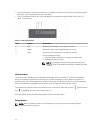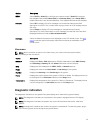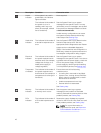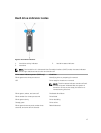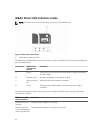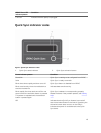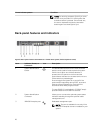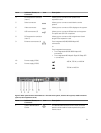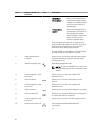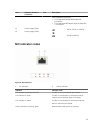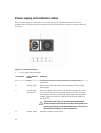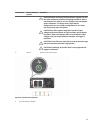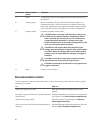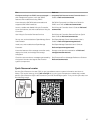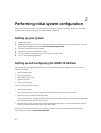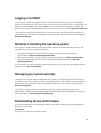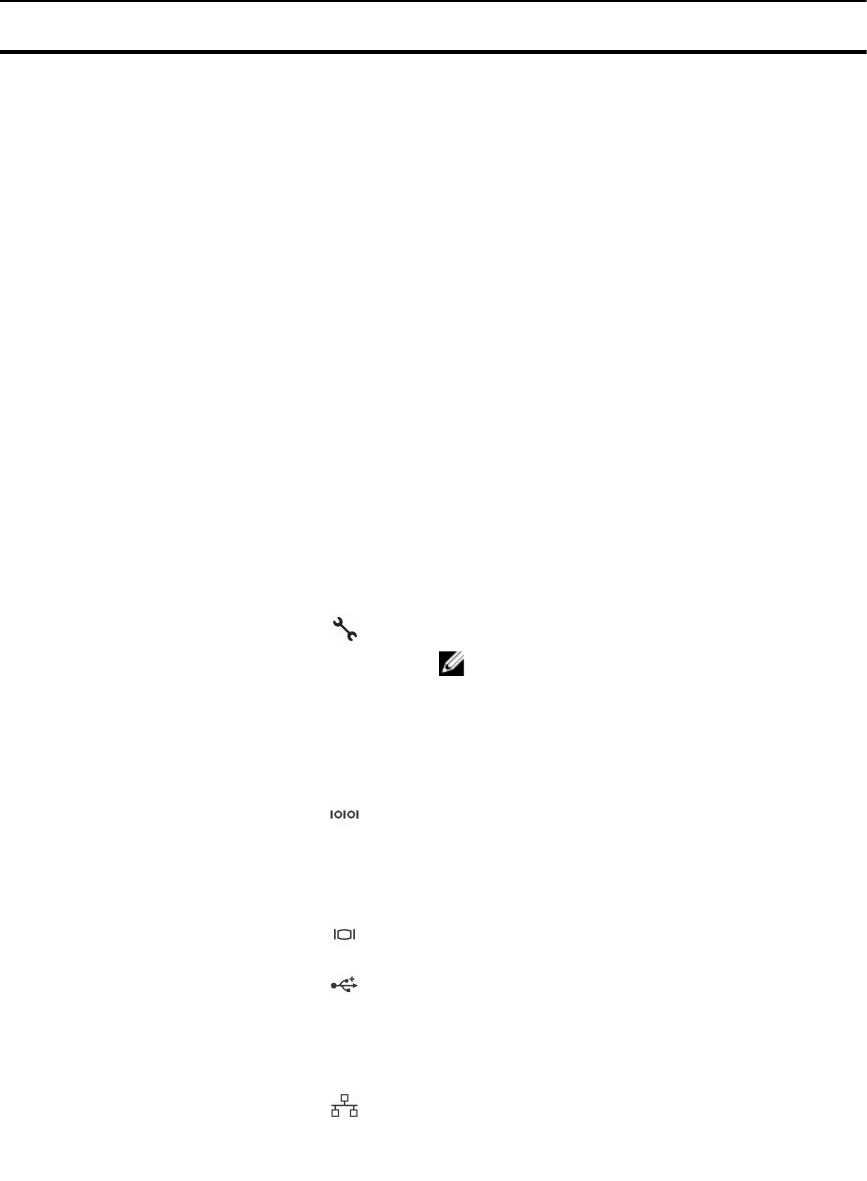
Item Indicator, Button, or
Connector
Icon Description
10/24 Hard-
Drive System
When one of these buttons
is pressed, the system status
indicator on the back flashes
until one of the buttons is
pressed again.
8 Hard-Drive
System
When one of these buttons
is pressed, the LCD panel on
the front and the system
status indicator on the back
flashes until one of the
buttons is pressed again.
Press to toggle the system ID on and off. If the
system stops responding during POST, press and
hold the system ID button for more than five
seconds to enter BIOS progress mode.
To reset iDRAC (if not disabled in F2 iDRAC setup)
press and hold for more than 15 seconds.
2 System identification
connector
Allows you to connect the optional system status
indicator assembly through the optional cable
management arm.
3 iDRAC8 Enterprise port Dedicated management port.
NOTE: The port is available for use only if the
iDRAC8 Enterprise license is installed on your
system.
4 LP PCIe expansion card
slot (riser 1)
Allows you to connect a low profile PCIe
expansion card.
5 Serial connector Allows you to connect a serial device to the
system.
6 LP PCIe expansion card
slot (riser 2)
Allows you to connect a low profile PCIe
expansion card.
7 Video connector Allows you to connect a VGA display to the system.
8 USB connectors (2) Allows you to connect USB devices to the system.
The ports are USB 3.0-compliant.
9 LP PCIe expansion card
slot (riser 3)
Allows you to connect a LP PCIe expansion card.
10 Ethernet connectors (4) Four integrated 10/100/1000 Mbps NIC
connectors
or
22