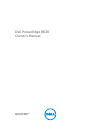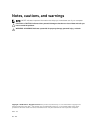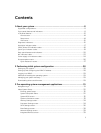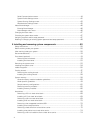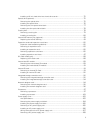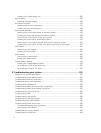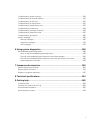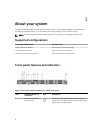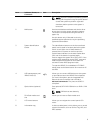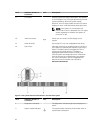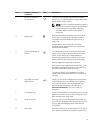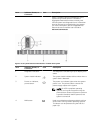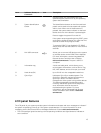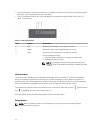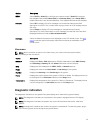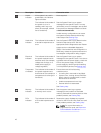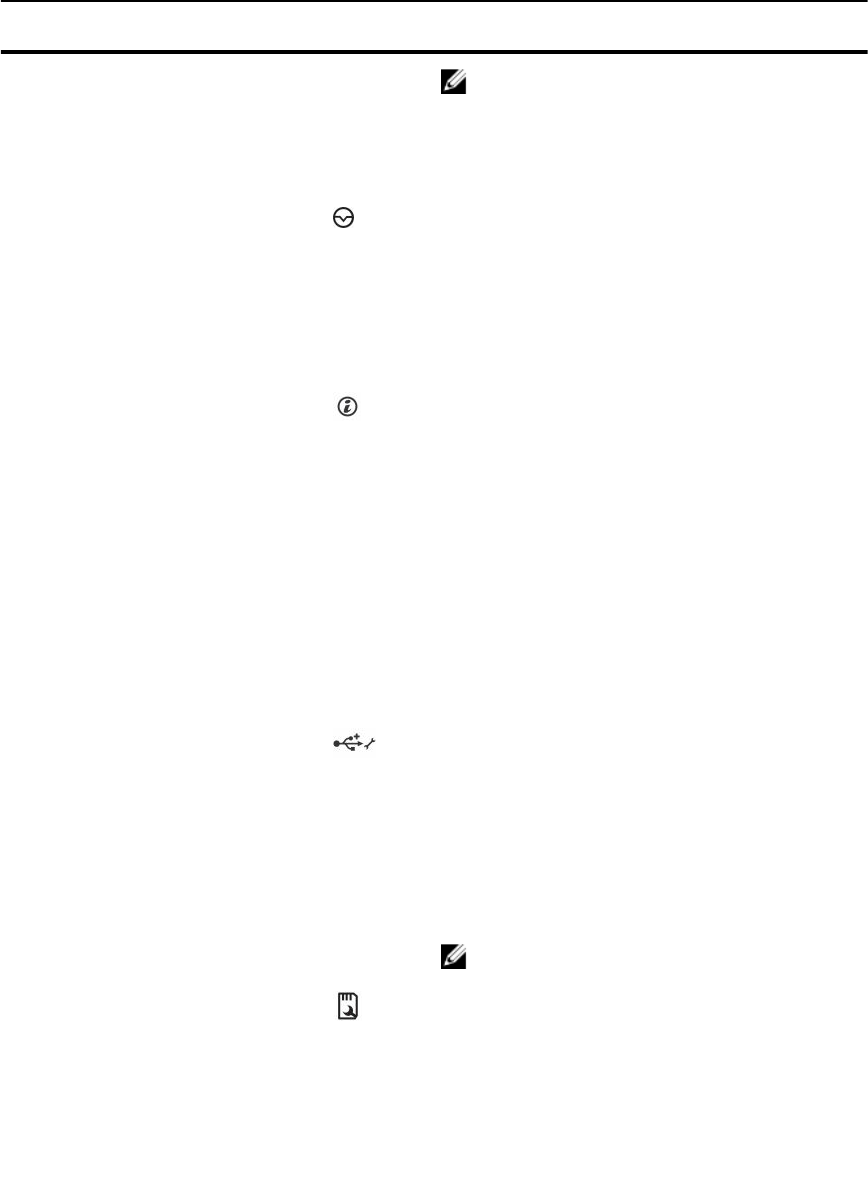
Item Indicator, Button, or
Connector
Icon Description
NOTE: On ACPI-compliant operating systems,
turning off the system using the power button
causes the system to perform a graceful
shutdown before power to the system is
turned off.
2 NMI button
Used to troubleshoot software and device driver
errors when running certain operating systems.
This button can be pressed using the end of a
paper clip.
Use this button only if directed to do so by
qualified support personnel or by the operating
system documentation.
3 System identification
button
The identification buttons on the front and back
panels can be used to locate a particular system
within a rack. When one of these buttons is
pressed, the LCD panel on the front and the
system status indicator on the back flashes blue
until one of the buttons is pressed again.
Press to toggle the system ID to ON or OFF. If the
system stops responding during POST, press and
hold the system ID button for more than five
seconds to enter BIOS progress mode.
To reset the iDRAC (if not disabled in F2 iDRAC
setup) press and hold the button for more than 15
seconds.
4 USB management port/
iDRAC Direct (2)
Allows you to connect USB devices to the system
or provides access to the iDRAC Direct features.
For more information, see the Integrated Dell
Remote Access Controller User's Guide at
dell.com/esmmanuals. The ports are USB 3.0-
compliant.
5 Optical drive (optional) One optional SATA DVD-ROM drive or DVD+/-RW
drive.
NOTE: DVD devices are data only.
6 SD vFlash media card
slot
Allows you to insert a vFlash media card.
7 LCD menu buttons Allows you to navigate the control panel LCD
menu.
8 Information tag A slide-out label panel, which allows you to record
system information, such as Service Tag, NIC, and
MAC address.
9