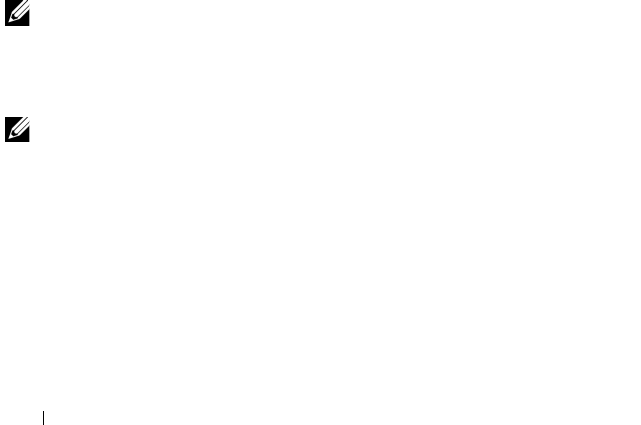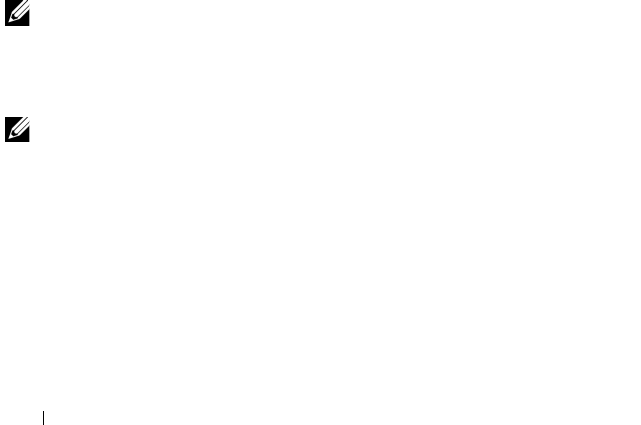
100 Security Key and RAID Management
• The Virtual Disk Management screen,
VD Mgmt
, is the first screen that is
displayed when you access a RAID controller from the main menu screen
on the
BIOS Configuration Utility
(<Ctrl><R>). The following are
security-related actions you can perform through the virtual disk
management menu:
–
Security Key Management
—Creates, changes, or deletes the security
settings on a controller.
–
Secure Disk Group
—Secures all Virtual Disks in Disk Group.
• The Physical Disk Management screen,
PD Mgmt
,
displays physical disk
information and action menus. The following are security-related actions
you can perform through the physical disk management menu:
–
Instant Secure Erase
—Permanently erases all data on an encryption-
capable physical disk and resets the security attributes.
For more information on the Physical Disk Management screen and Virtual
Disk Management screen, see "Physical Disk Management" on page 81 and
"Virtual Disk Management" on page 58 respectively.
Local Key Management (LKM)
You can use LKM to generate the key ID and the passphrase required to
secure the virtual disk. You can secure virtual disks, change security keys and
manage secured foreign configurations using this security mode.
NOTE: Under LKM, you are prompted for a passphrase when you create the key.
Create Security Key
Perform the following steps to create a security key on the controller:
NOTE: There is no passphrase backup option when you create a security key; you
need to remember your passphrase.
1
During the host system boot up, press <Ctrl><R> when the BIOS
screen is displayed.
The
Virtual Disk Management
screen is displayed.
If there is more than one controller, the main menu screen is displayed.