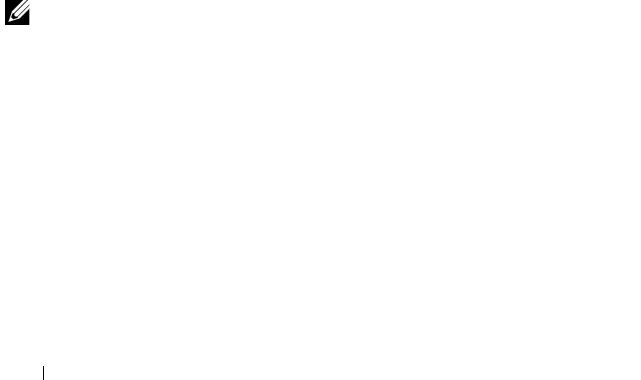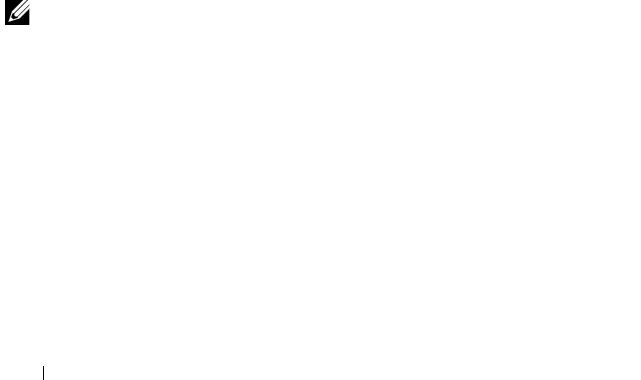
88 Management Applications for PERC Cards
Restoring Factory Default Settings
You can use the Ctrl Mgmt menu screen to restore the default settings for the
options in the Settings box. The settings are Enable Controller BIOS,
Enable BIOS Stop on Error, and Enable Auto Import. Perform the following
steps to restore default settings:
1
Press <Ctrl><N> to access the
Ctrl Mgmt
menu screen.
2
Press <Tab> to move the cursor to the
Settings
box.
3
Use the spacebar to de-select the settings for the options in the
Settings
box.
4
Press <Tab> to move the cursor to the
Factory Default
box, and press the
<Alt>, <Enter>, or the spacebar.
A dialog box is displayed for you to confirm your choice.
5
Select <OK> and press <Enter>.
The defaults are automatically selected for the controller settings and are
displayed in
Settings
.
UEFI RAID Configuration Utility
The UEFI RAID Configuration Utility is a storage management application
integrated into the System BIOS that can be used to configure and manage
RAID disk groups, virtual disks and physical disks. This utility is independent
of the operating system.
NOTE: Use the UEFI RAID Configuration Utility for initial setup and disaster recovery. Certain
advanced features are also offered in the utility.
Entering the UEFI RAID Configuration Utility
1
Turn on the system.
2
During startup, press <F2> to enter the
System Setup.
3
From
System Setup Main Menu
, enter
Device Settings
.
Device Settings
lists all the RAID controllers in the system.
Use the arrow keys or mouse to select the RAID controller you want to
configure/mange and press <Enter> or click on the mouse to access the
management menus for the controller.