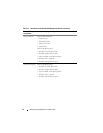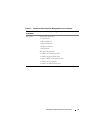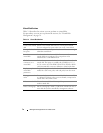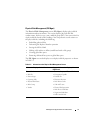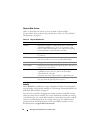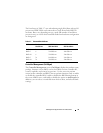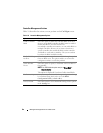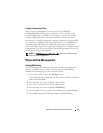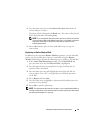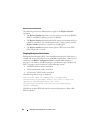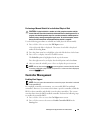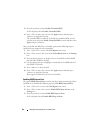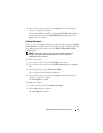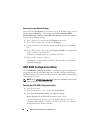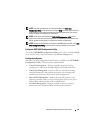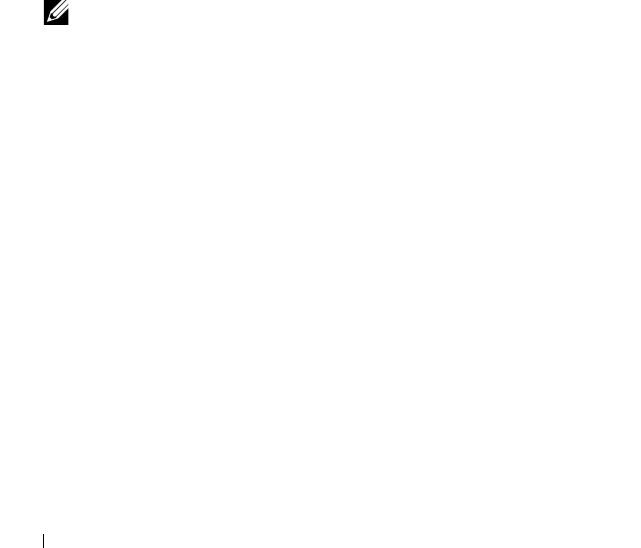
82 Management Applications for PERC Cards
Creating Global Hot Spares
You can use a global hot spare to replace a failed physical disk in any
redundant array as long as the capacity of the global hot spare is equal to or
larger than the coerced capacity of the failed physical disk.
Perform the following steps to create global hot spares:
1
Press <Ctrl><N> to access the
PD Mgmt
screen.
A list of physical disks is displayed. The status of the each disk is displayed
under the heading
State
.
2
Press the down-arrow key to highlight a physical disk to change to a global
hot spare.
3
Press <F2> to display the menu of available actions.
4
Press the down-arrow key to highlight
Make Global HS
and press
<Enter>.
The physical disk is changed to a global hot spare. The status of the
physical disk as a global hot spare is displayed under the heading
State
.
NOTE: To replace a failed physical disk global hot spares must use the same
disk technology and must be equal or greater in size.
5
Select additional physical disks if desired and follow the previous steps to
change them to global hot spares.
Removing Global or Dedicated Hot Spares
You can remove one global or dedicated hot spare at a time on the PD Mgmt
screen. Perform the following steps to remove a global hot spare or dedicated
hot spare:
1
Press <Ctrl><N> to access the
PD Mgmt
screen.
A list of physical disks is displayed. The status of each disk is displayed
under the heading
State
.
2
Press the down-arrow key to highlight a physical disk that is a hot spare.
3
Press <F2> to display the menu of available actions.