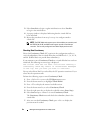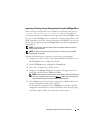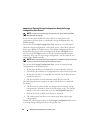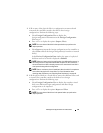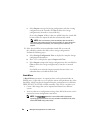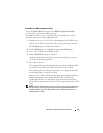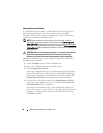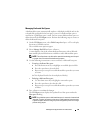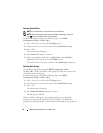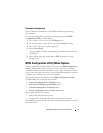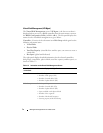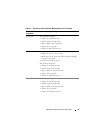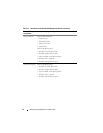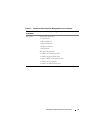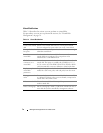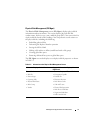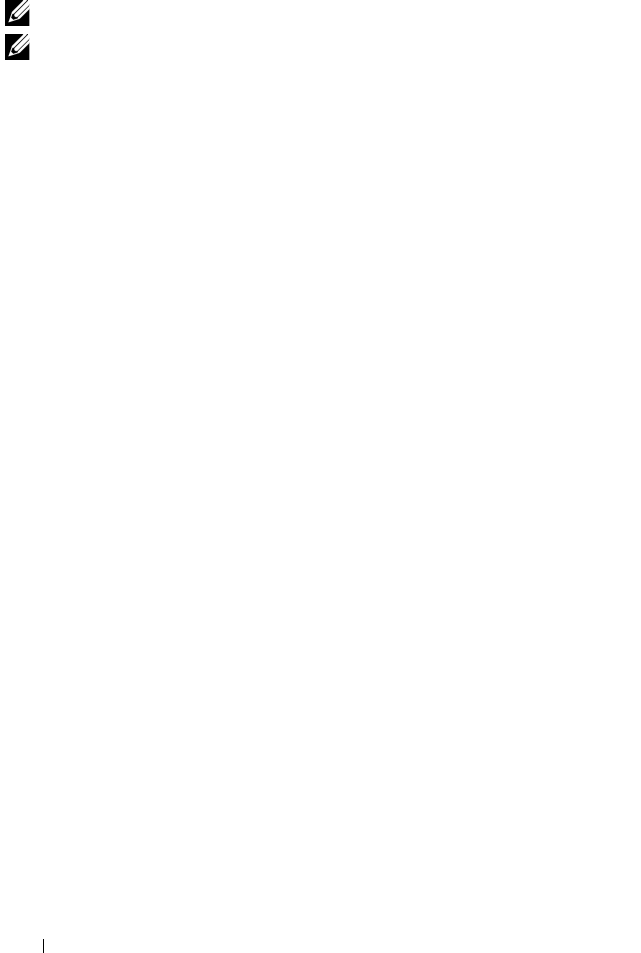
70 Management Applications for PERC Cards
Deleting Virtual Disks
NOTE: You cannot delete a virtual disk during an initialization.
NOTE: Warning messages appear stating the effect of deleting a virtual disk.
Click OK twice to complete the virtual disk deletion.
To delete virtual disks, perform the following steps in the BIOS
Configuration Utility (<Ctrl><R>):
1
Press <Ctrl><N> to access the
VD Mgmt
screen.
2
Use the arrow keys to move the cursor to the
Virtual Disks
heading.
3
Press <F2>.
The action menu is displayed.
4
Select
Delete VD
and press <Enter>.
5
If there are multiple virtual disks in a
Disk Group
, select
Total Free
Capacity
for the Disk Group in the
VD Mgmt
screen.
The total amount of free space available in the
Disk Group
is displayed.
Deleting Disk Groups
You can delete disk groups using the BIOS Configuration Utility
(<Ctrl><R>). When you delete a disk group, the utility also removes the
virtual disks in that disk group.
To delete disk groups, perform the following steps in the BIOS
Configuration Utility (<Ctrl><R>):
1
Press <Ctrl><N> to access the
VD Mgmt
screen.
2
Use the arrow keys to move the cursor to the
Virtual Disks
heading.
3
Press <F2>.
The action menu is displayed.
4
Select
Delete Disk Group
and press <Enter>.
The disk group is deleted.
When you delete a disk group, the remaining disk groups with higher
numbers are automatically renumbered. For example, if you delete disk
group #2, then disk group #3 is automatically renumbered as disk group #2.