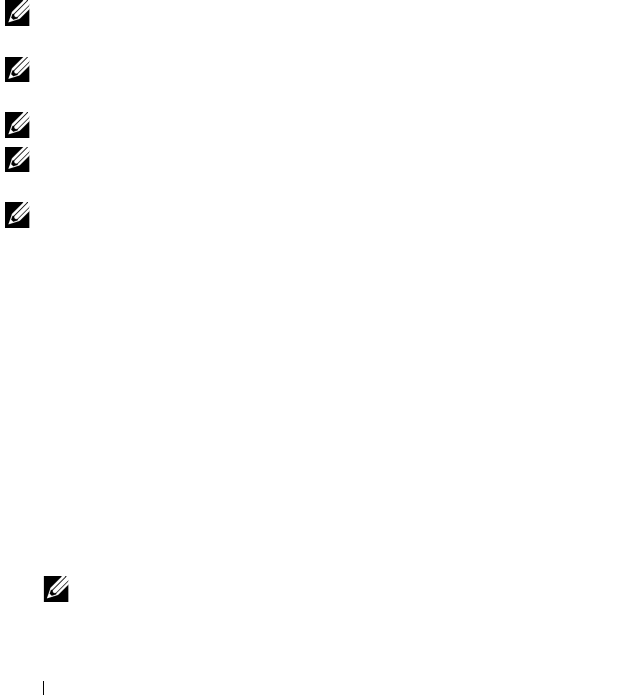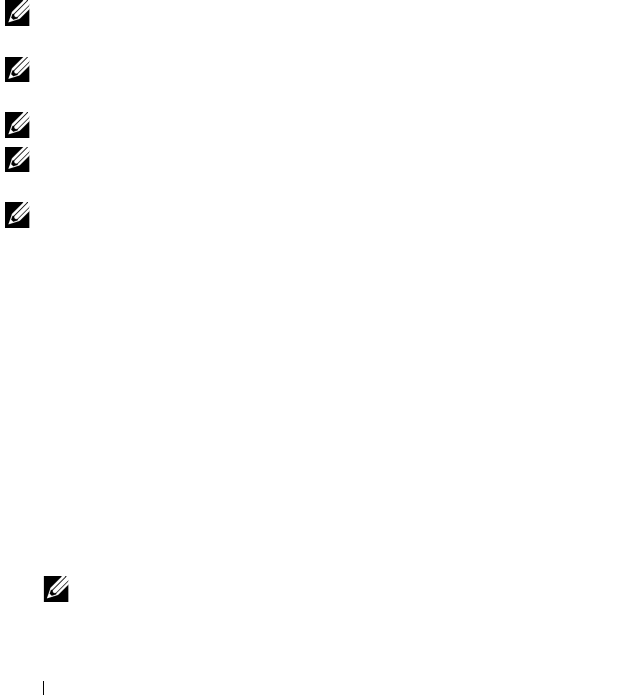
104 Security Key and RAID Management
Importing or Clearing Secured Foreign Configurations and Secure Disk
Migration
Secured virtual disks created on a PERC H700/H800 or H710/H710P/H810
card can be migrated to another PERC H710, H710P, or H810 card. A virtual
disk secured with a security key different from the current controller security
key cannot be imported without authentication of the original passphrase
used to secure them.
When importing secured virtual disk(s) created with a different security key,
the secured foreign configuration(s) do not show in the Foreign
Configuration View screen. Follow the steps below to import or clear a
foreign secured virtual disk.
NOTE: If you are importing secured and unsecured virtual disks, you are prompted
to resolve the secured foreign configuration first.
NOTE: The PERC H710, H710P, or H810 card needs to have a security key present
before being able to import a secured virtual disk.
NOTE: Any unsecured virtual disks imported are still unsecured.
NOTE: If you are importing a virtual disk originally secured with a local key (LKM),
you are prompted for the passphrase used to secure that virtual disk.
NOTE: A secured VD cannot be imported using the PERC H310 card.
Perform the following steps when importing a foreign secured virtual disk:
1
During the host system bootup, press <Ctrl><R> when the BIOS screen
is displayed.
The
Virtual Disk Management
screen is displayed.
If there is more than one controller, the main menu screen is displayed.
2
Select a controller, and press <Enter>.
The
Virtual Disk Management
screen is displayed for the selected
controller.
3
Press <F2> to display a menu of available actions.
4
Select
Import
to import the foreign configuration or
Clear
to delete the
foreign configuration. Press <Enter>.
NOTE: To Clear, you need to Instant Secure Erase foreign configurations
secured with a different security key.