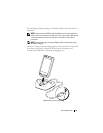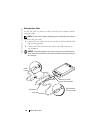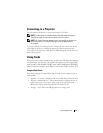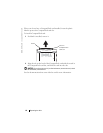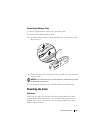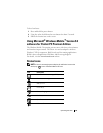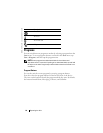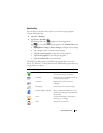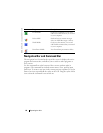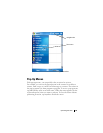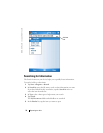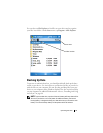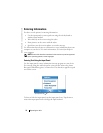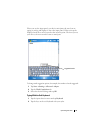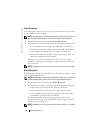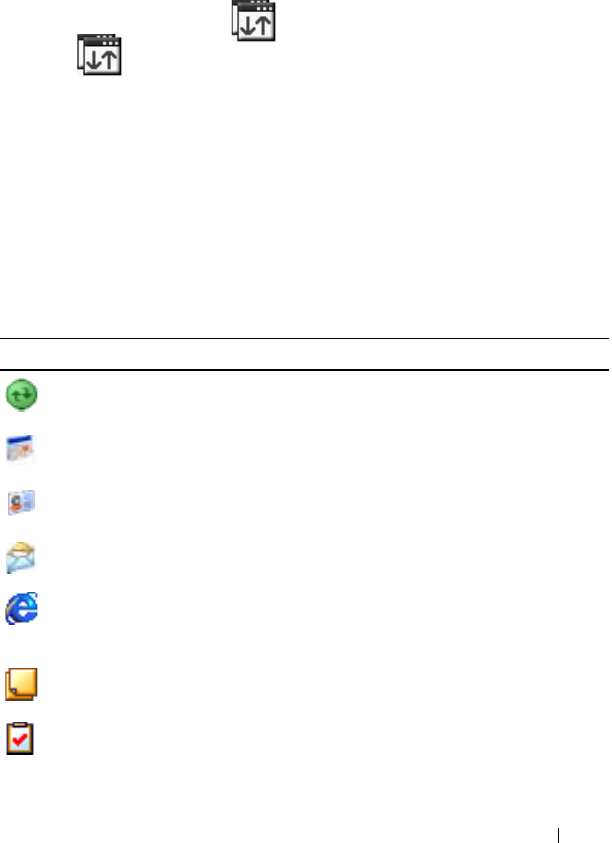
Operating the Axim 67
Switcher Bar
You can also use Switcher Bar to switch to or close the open programs.
To launch Switcher Bar:
1
Ta p
Start
→
Settings
.
2
Ta p
System
→
Switcher Bar
.
The Switcher Bar icon, , appears in the navigation bar.
Tap to view a list of all open programs. In the
Switcher Bar
menu:
•Tap
Brightness
settings
or
Power
settings
to configure those settings.
• Tap a program name to switch to that program.
•Tap
Exit current program
to close the current program.
•Tap
Exit all programs
to close all open programs.
•Tap
Exit Switcher Bar
to close the menu.
The following table contains a partial list of programs that are on your
device. See the
Dell™ Getting Started
CD for additional programs that you
can install on your device.
Icon Program Description
ActiveSync Synchronize information between
your device and your computer.
Calendar Keep track of your appointments and
create meeting requests.
Contacts Keep track of your friends and
colleagues.
Messaging Send and receive e-mail messages.
Internet Explorer Mobile Browse websites and WAP sites, and
download new programs and files from
the Internet.
Notes Create handwritten or typed notes,
drawings, or recordings.
Tasks Keep track of your tasks.