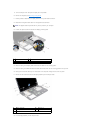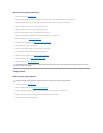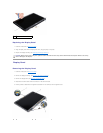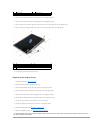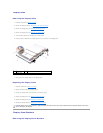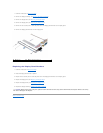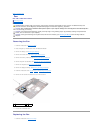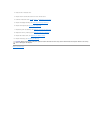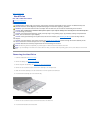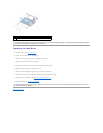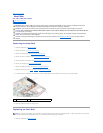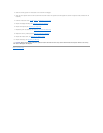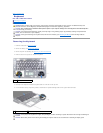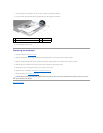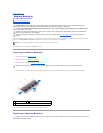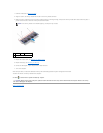Back to Contents Page
Hard Drive
Dell™XPS™L502XServiceManual
Removing the Hard Drive
Replacing the Hard Drive
Removing the Hard Drive
1. Follow the instructions in Before You Begin.
2. Remove the battery (see Removing the Battery).
3. Remove the palm-rest assembly (see Removing the Palm-Rest Assembly).
4. Remove the four screws that secure the hard-drive assembly to the computer base.
5. Slide the hard-drive assembly to the side to disconnect it from the system board connector.
6. Lift the hard-drive assembly out of the hard-drive bay.
7. Remove the four screws that secure the hard-drive bracket to the hard drive.
8. Lift the hard-drive bracket off the hard drive.
WARNING: Before working inside your computer, read the safety information that shipped with your computer. For additional safety best
practices information, see the Regulatory Compliance Homepage at www.dell.com/regulatory_compliance.
WARNING: If you remove the hard drive from the computer when the drive is hot, do not touch the metal housing of the hard drive.
CAUTION: Onlyacertifiedservicetechnicianshouldperformrepairsonyourcomputer.DamageduetoservicingthatisnotauthorizedbyDell™
is not covered by your warranty.
CAUTION: To avoid electrostatic discharge, ground yourself by using a wrist grounding strap or by periodically touching an unpainted metal
surface (such as a connector on your computer).
CAUTION: To help prevent damage to the system board, remove the main battery (see Removing the Battery) before working inside the
computer.
CAUTION: To prevent data loss, turn off your computer (see Turning Off Your Computer) before removing the hard drive assembly. Do not
remove the hard drive while the computer is On or in Sleep state.
CAUTION: Hard drives are extremely fragile. Exercise care when handling the hard drive.
NOTE: Dell does not guarantee compatibility or provide support for hard drives from sources other than Dell.
NOTE: If you are installing a hard drive from a source other than Dell, you need to install an operating system, drivers, and utilities on the new hard
drive.
1
hard-drive assembly
2
screws (4)