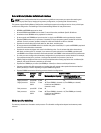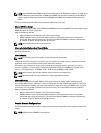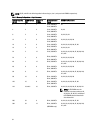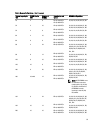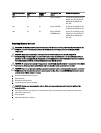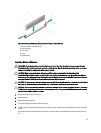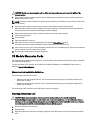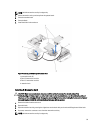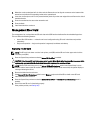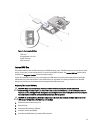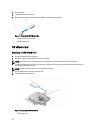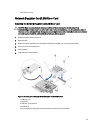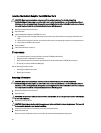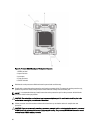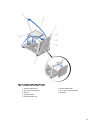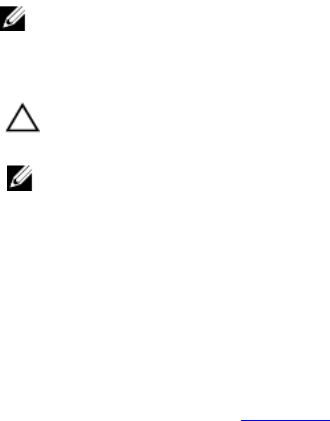
5. Mezzanine cards are designed to fit in either card slot. Rotate the card to align the connector on the bottom of the
mezzanine card with the corresponding socket on the system board.
6. Lower the card into place until it is fully seated and the plastic clip on the outer edge of the card fits over the side of
the blade chassis.
7. Close the retention latch to secure the mezzanine card.
8. Close the blade.
9. Install the blade in the enclosure.
Management Riser Card
The management riser card provides two SD card slots and a USB interface dedicated for the embedded hypervisor.
This card offers the following features:
• Internal Dual SD interface — maintains a mirrored configuration using SD cards in both slots and provides
redundancy.
• Single card operation — single card operation is supported, but without redundancy.
Replacing The SD Card
NOTE: The SD card in the lower card slot is the primary card (SD1) and the SD card in the upper card slot is the
secondary card (SD2).
1. Enter the System Setup and ensure that the Internal SD Card Port is enabled.
CAUTION: If the Internal SD Card Redundancy option is set to Mirror Mode in the Integrated Devices screen of the
system setup, you must follow the instructions in step 4 through step 6 to avoid loss of data.
NOTE: When an SD card failure occurs, the Internal SD Card Redundancy option in the System Setup is set to
disabled and the internal dual SD module controller notifies the system. On the next reboot, the system displays a
message indicating the failure.
2. Remove the blade from the enclosure.
3. If the Internal SD Card Redundancy option is set to Disabled, replace the failed SD card with a new SD card.
4. Install the blade in the enclosure.
5. Enter the System Setup and ensure that the Internal SD Card Port and Internal SD Card Redundancy mode is
enabled.
6. Check if the new SD card is functioning properly.
If the problem persists, see Getting Help.
40