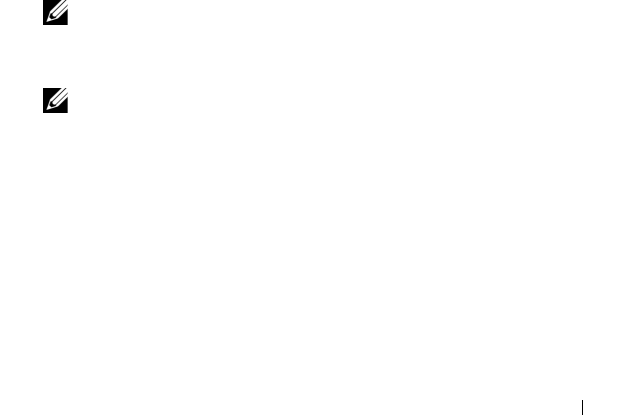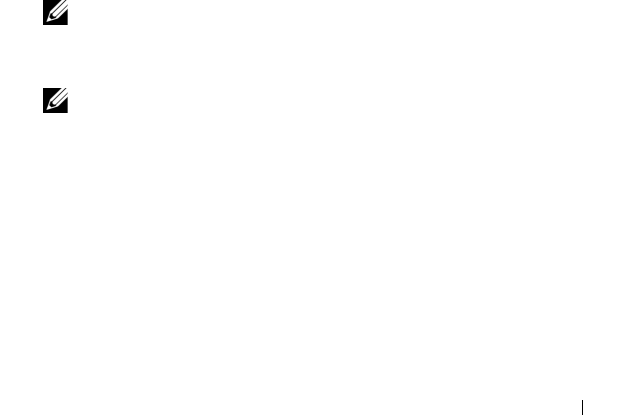
Configuration: Disk Groups and Virtual Disks 125
To create host to virtual disk mappings:
1
In the AMW, select the
Mappings
tab.
2
In the
Topology
pane, select:
•Default Group
• Undefined mappings node
• Individual defined mapping
• Host group
•Host
3
In the toolbar, select
Mappings
Define
Additional Mapping
.
The
Define Additional Mapping
window is displayed.
4
In
Host group or host
, select the appropriate host group or host.
All defined hosts, host groups, and the default group appear in the list.
5
In
Logical unit number
, select a LUN. The supported LUNs are 0
through 255.
6
Select the virtual disk to be mapped in the
Virtual Disk
area.
The Virtual Disk area lists the names and capacity of the virtual disks that are
available for mapping based on the selected host group or selected host.
7
Click
Add
.
NOTE: The Add button is inactive until a host group or host, LUN, and virtual
disk are selected.
8
To define additional mappings, repeat step 4 through step 7.
NOTE: After a virtual disk has been mapped once, it is no longer available in
the Virtual Disk area.
9
Click
Close
.
The mappings are saved. The
Topology
pane and the
Defined Mappings
pane in the
Mappings
tab are updated to reflect the mappings.
book.book Page 125 Wednesday, June 8, 2011 5:01 PM