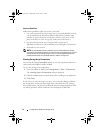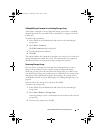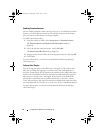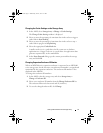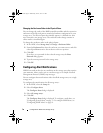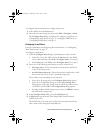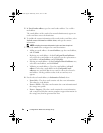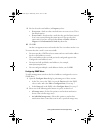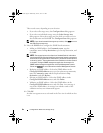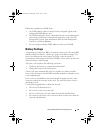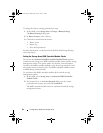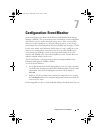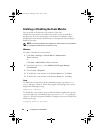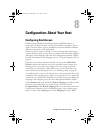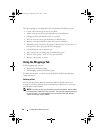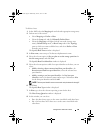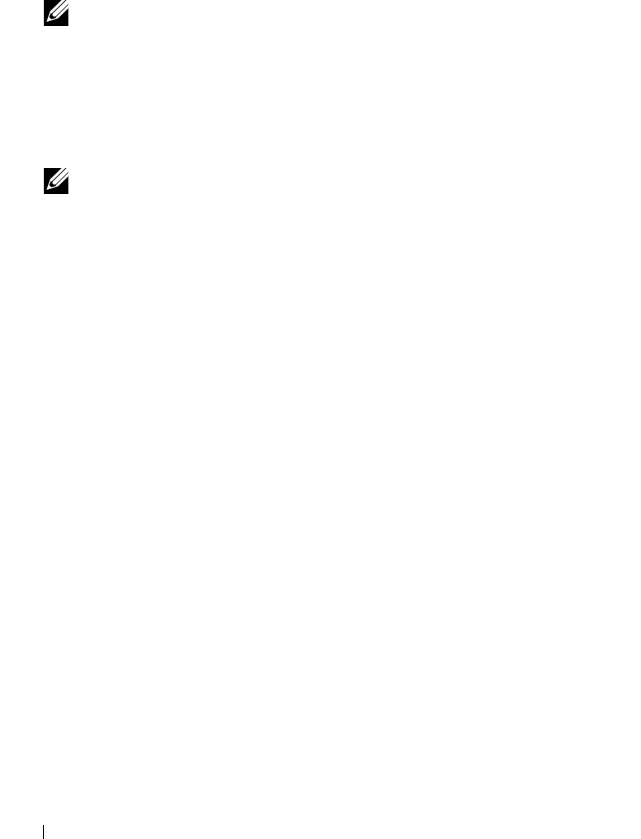
82 Configuration: About Your Storage Array
These results occur, depending on your selection:
• If you select all storage arrays, the
Configure Alerts
dialog appears.
• If you select an individual storage array, the
Select Storage Array
dialog appears. Select the storage array for which you want to receive
alert notifications and click
OK
. The
Configure Alerts
dialog appears.
NOTE: If you do not know which storage array to select, click Blink to turn on
the LEDs of the storage array.
3
Select the
SNMP
tab to configure the SNMP alert destinations.
• Adding an SNMP address—In
Community name
, type the
community name. In
Trap destination
, type the trap destination, and
click
Add
.
NOTE: The community name is an American Standard Code for Information
Interchange (ASCII) string that identifies a known set of network management
stations and is set by the network administrator. The default community name
is the string “public”.The trap destination is the IP address or the host name of
a computer running an SNMP management application. An example of a
SNMP enabled management application is the Dell Management Console.
Please see dell.com for more information on the Dell Management Console.
• Replacing an SNMP address—Select the SNMP address in the
Configured SNMP addresses
area, type the replacement community
name in
Community name
and the trap destination in
Trap
destination
, and click
Replace
.
• Deleting an SNMP address—Select the SNMP address in the
Configured SNMP addresses
area, and click
Delete
.
• Validating an SNMP address—Select the SNMP address in the
Configured SNMP addresses
area, and click
Test
. A test message is
sent to the SNMP address. A message box with the results of the
validation and any error information appears.
4
Click
OK
.
An alert icon appears next to each node in the Tree view for which an alert
is set.
book.book Page 82 Wednesday, June 8, 2011 5:01 PM