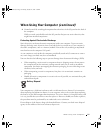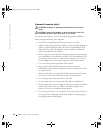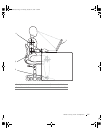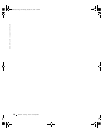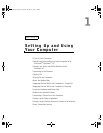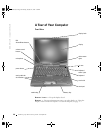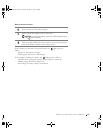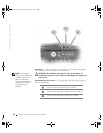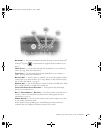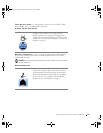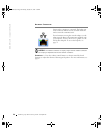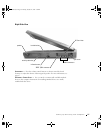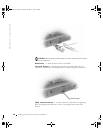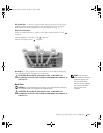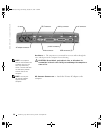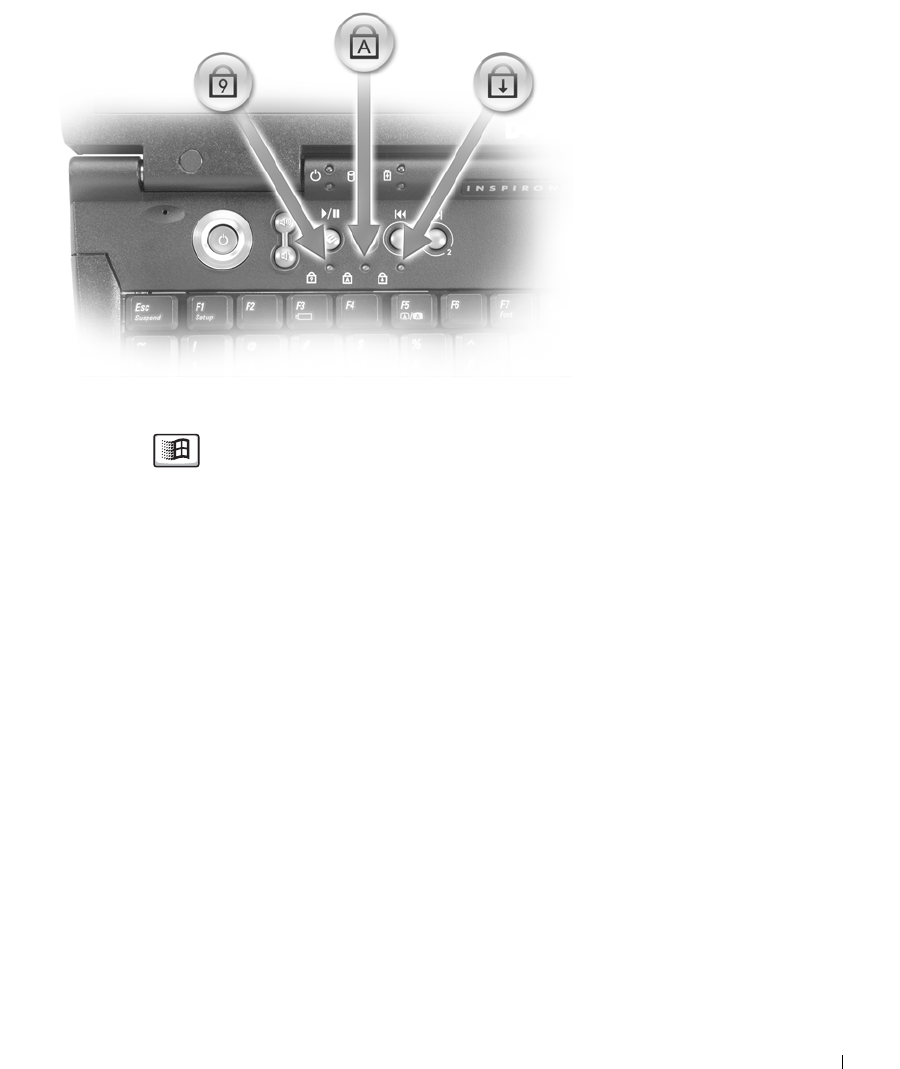
Setting Up and Using Your Computer 23
KEYBOARD — The keyboard includes a numeric keypad as well as the Microsoft
®
Windows
®
logo key . For information on supported keyboard shortcuts, see
page 47.
T
RACK STICK — Use the track stick and track stick buttons as you would use a
mouse. See page 49 for more information.
TOUCH PAD — Use the touch pad and touch pad buttons as you would use a
mouse. See page 49 for more information.
B
ATTERY BAY — When a battery is installed, you can use the computer without
connecting it to an electrical outlet. See "Using a Battery" in the Tell Me How help
file. To access the help file, see page 72.
M
ODULE BAY — You can install devices such as a CD drive, CD-RW drive, DVD
drive, or Dell TravelLite™ module in the module bay.
T
OUCH PAD/TRACK STICK BUTTONS — Correspond to the left and right
buttons on a standard mouse.
D
ELL™ ACCESSDIRECT™ BUTTONS — Press these buttons to launch various
resources, such as your default Internet browser and e-mail program. For more
information, see page 44.
P
OWER BUTTON — Press the power button to turn on the computer or to enter
or exit standby or hibernate mode.
If the computer stops responding, press and hold the power button until the
computer turns off completely (which may take about 4 seconds).
1H018bk3.book Page 23 Monday, October 14, 2002 2:26 PM