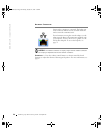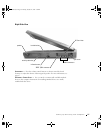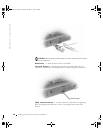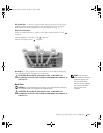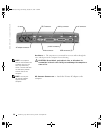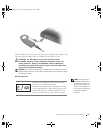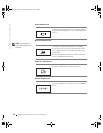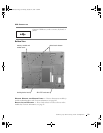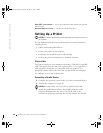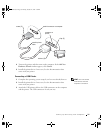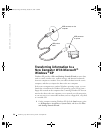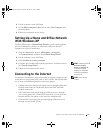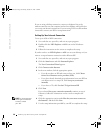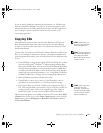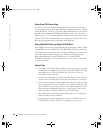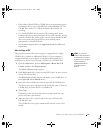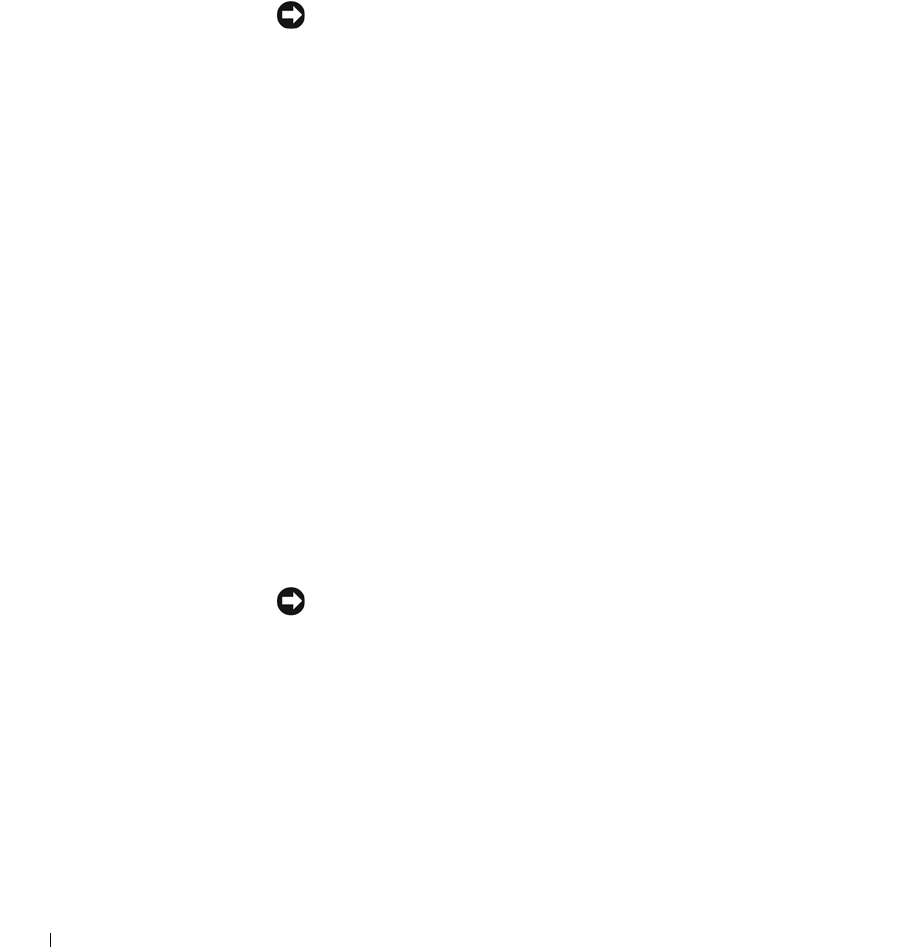
34 Setting Up and Using Your Computer
www.dell.com | support.dell.com
MINI PCI CARD COVER — Covers the compartment that contains the optional
Mini PCI card.
D
OCKING DEVICE LATCH — Latches onto the docking device.
Setting Up a Printer
NOTICE: Complete the operating system setup before you connect a printer to
the computer.
See the documentation that came with the printer for setup information,
including how to:
• Obtain and install updated drivers
• Connect the printer to the computer
• Load paper and install the toner or ink cartridge
• Contact the printer manufacturer for technical assistance
Printer Cable
Your printer connects to your computer with either a USB cable or a parallel
cable. Your printer may not come with a printer cable, so if you purchase a
cable separately, ensure that it is compatible with your printer. If you
purchased a printer cable at the same time you purchased your computer,
the cable may arrive in the computer box.
Connecting a Parallel Printer
1 Complete the operating system setup, if you have not already done so.
2 Turn off the computer (see page 42).
NOTICE: For best results, use a 3-m (10-ft) or shorter parallel cable.
3 Attach the parallel printer cable to the parallel connector on the
computer and tighten the two screws. Attach the cable to the
connector on the printer and snap the two clips into the two notches.
1H018bk3.book Page 34 Monday, October 14, 2002 2:26 PM