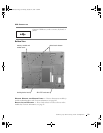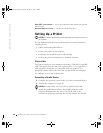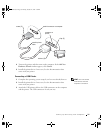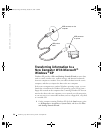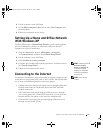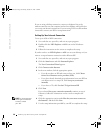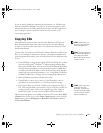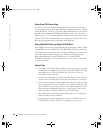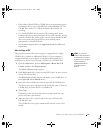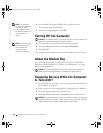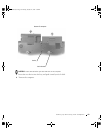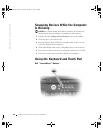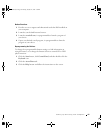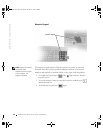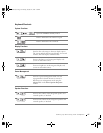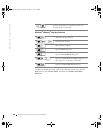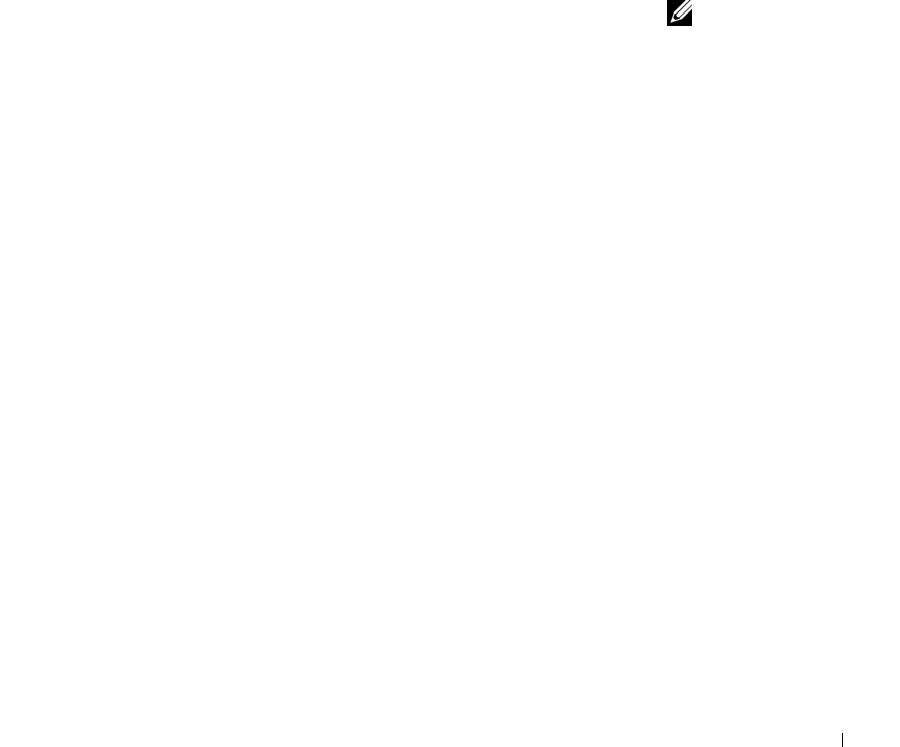
Setting Up and Using Your Computer 41
• Do not burn a blank CD-R or CD-RW disc to its maximum capacity;
for example, do not copy a 650-MB file to a 650-MB blank CD. The
CD-RW drive needs 1 or 2 MB of the blank CD to finalize the
recording.
• Use a blank CD-RW disc to practice CD recording until you are
familiar with CD recording techniques. If you make a mistake, you can
erase the CD-RW disc and try again. You can also use blank CD-RW
discs to test music file projects before you record the project
permanently to a blank CD-R disc.
• See the Roxio support website at support.roxio.com for additional
helpful tips.
How to Copy a CD
HINT: If you have a
DVD/CD-RW combo drive
and experience recording
problems, check the Roxio
support website at
support.roxio.com for
available software
patches.
The procedure assumes that your computer is equipped with a single
CD-RW drive (without an additional CD drive). If your computer is
equipped with both types of drives, see the Roxio documentation for
instructions on how to copy CDs from a CD drive to a CD-RW drive.
1 Click the Start button, point to All Programs→ Roxio Easy CD
Creator, and then click Project Selector.
The Select a Project window appears.
2 Click Disc Copier. (Disc Copier is titled "CD Copier" in some versions
of Easy CD Creator Basic.)
The Disc Copier window appears and displays your CD-RW drive in
the Copy from and the Record to lists.
3 Insert the source CD that you want to copy into the CD-RW drive.
The Disc Copier project program briefly checks the source CD in the
CD-RW drive to ensure that it is a readable CD.
4 Click Copy.
Depending on the size of the files that are being copied, the copy
process may take a few minutes.
5 After the source CD is copied, remove the source CD from the
CD-RW drive tray.
The CD-RW drive tray opens automatically after the source CD is
copied.
1H018bk3.book Page 41 Monday, October 14, 2002 2:26 PM